Get paid online: Your ultimate Wix Payments checklist
Start off smoothly—learn how to set up your Wix Payments account to receive payouts. We put this checklist together to walk you through your setup process. Just follow the steps and tick items off as you go.
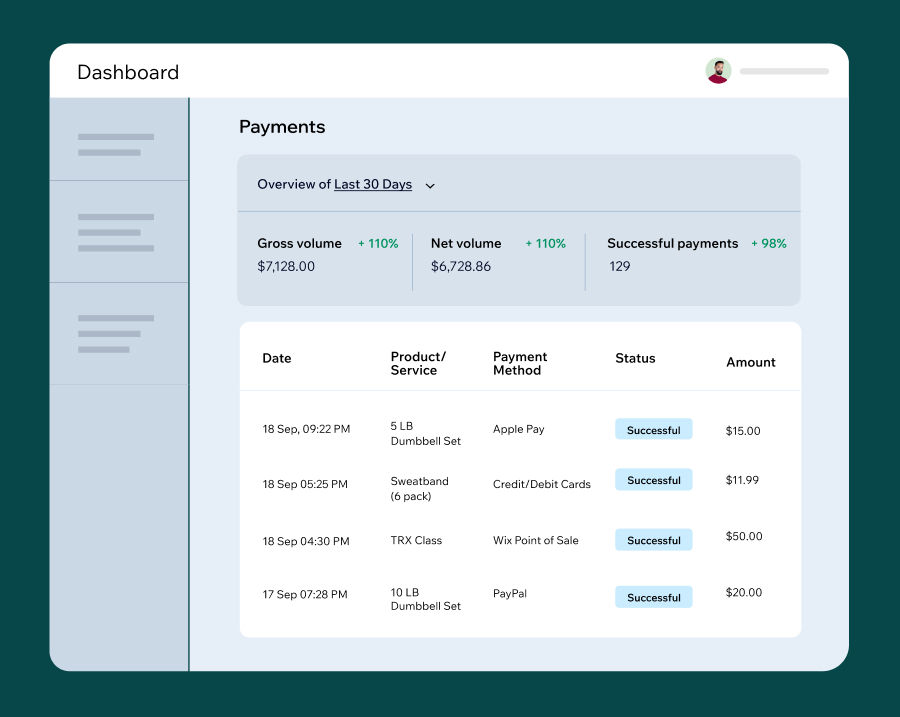
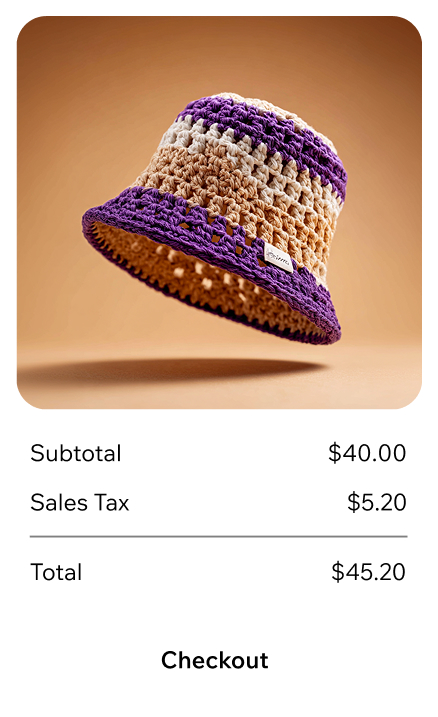



Start off by checking if Wix Payments is available in your region and supports your business type. If it's not, we offer a wide variety of payment providers worldwide that you can choose from.
Confirm that the products and/or services offered on your site aren’t on the Wix Payments Prohibited Products and Services list. If you’re offering something on the list, like tobacco, you might still be able to sell on Wix with other payment providers (as long as you comply with our Terms). Simply select a provider that supports your business type.Make sure you’ve connected Wix Payments as your payment provider. Next, select your business type—a business account, if your business is officially registered, or an individual account for a business that isn’t. Fill in your info and accept our Terms to finish setting up your account and start accepting payments.
Watch this video to learn how to complete your account setup.In order to accept payments on your site, you need to have a Wix Business and eCommerce Premium plan. Choose a Premium plan that works for you and remember to publish your site so we can start verifying your account.
Display your business name clearly on your site. Pick either your legal business name or your trade name. This name must be identical to the one you provided during your Wix Payments account setup.
Edit your site on desktop.
Let customers get in touch by providing your business email, phone number and business address. Note that your business location must match the one you selected during your Wix Payments account setup.
It’s important to clearly display your contact details across your site so customers can reach you—do this easily by adding a footer.Give your customers all the info so they know exactly what they’re paying for.
For retail, include:
-
Clear, visible product descriptions, e.g. quantity or units, ingredients, measurements
-
Multiple high-resolution product images, e.g. different angles, labels
-
Instructions of use and product restrictions, e.g. allergy info
-
Complete breakdown of packages, e.g. subscriptions (view requirements)
-
Transparent, clearly displayed pricing and currency, e.g. a clear total at checkout
-
Any restrictions or legal disclaimers
For services and events, include:
-
Clear, visible service and event details, e.g. time, date, location
-
Description of the event or service, e.g. age restrictions, voucher validity
-
Additional items offered, e.g. merch, parking, drinks
-
Complete breakdown of packages, e.g. subscriptions, memberships
-
Transparent, clearly displayed pricing and currency, e.g. a clear total at checkout
-
Any restrictions or legal disclaimers
For restaurants, include:
-
Clear, visible food descriptions, e.g. ingredients, cooking methods
-
A variety of high-quality images, e.g. dishes, restaurant interior
-
Consumption advice, e.g. expiration dates
-
Any dietary restrictions, e.g. gluten-free, vegan
-
Complete breakdown of packages, e.g. subscriptions
-
Transparent, clearly displayed pricing and currency, e.g. a clear total at checkout
-
Be fully transparent with customers about your terms. Let them know how you’re protecting your business and website with a clear terms and conditions policy.
Go to your dashboard on desktop > Settings > Add your terms.
Protect and inform your customers by including all essential policies on your website. Add them to your footer so customers have all the info they need.
Privacy policy
Tell visitors how you collect, protect and use their information with a privacy policy. To cover your legal bases, your policy must be compliant with applicable rules and regulations. Note that only one privacy policy is needed per site.
Refund, return & cancellation policy
Build trust with your customers by displaying your refund, return or cancellation policy before checkout. Let customers know under what circumstances you offer refunds, and give a clear timeframe and instructions on how products and payments may be returned or canceled.
Shipping, fulfillment or delivery policy
Inform customers when they’ll get their orders with a detailed shipping & fulfillment policy. Specify expected delivery timeframes by region, product availability and more. Any delivery restrictions must be clearly mentioned on your site.
Terms & conditions of promotions
Ensure transparency for your customers by outlining the terms and conditions of promotions on your website. This includes stating the eligibility criteria, duration and any limitations that apply.
Go to your dashboard on desktop > Settings > Add your privacy policy.
Go to your dashboard on desktop > Settings > Add your privacy policy.
Go to your dashboard on desktop > Settings > Add your privacy policy.
Go to your dashboard on desktop > Settings > Add your privacy policy.
Every credit card transaction includes a statement descriptor, which is the business name your customers see on their billing statements. Make it easier for them to recognize purchases from your site by matching your descriptor to your business name. This will help you avoid potential chargebacks, too.
Great, you’re all done.
Your site can now accept payments from customers while our team reviews your account.
Important: Your Wix Payments account needs to be verified before you can start receiving payouts to your bank account. In some cases, all payments may be refunded to your customers if your account can’t be verified. Therefore, we recommend you wait to fulfill orders or offer services until your account is approved.
Note: This checklist is based on Wix Payments Terms of Service. To view requirements set by credit card companies like Visa, Mastercard and American Express, check their terms of use. The information provided here should not be considered as legal advice.


