Wix Features
Explore all the features you need to create your website and grow online.
Customize the design and layout of your site for a seamless mobile experience.
Draw attention to where you want it most by adding dozens of animation effects to your site.
Crop your images however you want, whether it's manually, by shape, or by ratio.
Edit and enhance your images with a large selection of filter options.
Showcase videos in a unique way. Edit the design of the box and 'play' button, add overlays and more, to make your videos really pop.
Upload and use your own fonts so that your site fully matches the vibe of your brand.



Add videos with a transparent background made by leading designers or upload your own.
Fill your text with a unique video, image or gradient to create an extraordinary visual.
Add Shape Dividers to your strips and sections, and customize them to split the layout of your site in a more interesting way.
Add and customize sections on your site to begin structuring your pages and their content.
Make your site interactive by triggering animations when visitors perform specific actions, like hovering, scrolling or clicking.
Add Vector Art to bring life to your site. Choose from 100s of free options or upload your own.
Customize slideshows to display images and content on your site in a unique way.
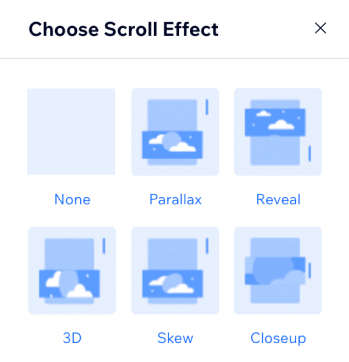
Grab people's attention and add some fun to your site with a scrolling background effect.


Customize your color and text themes to easily change your entire site's look, feel, and aesthetic.
Save an element or group of elements to My Designs to reuse on any site in your account.
Create a mobile site welcome screen to introduce your brand, while allowing the site to fully load in the background.



Customize every aspect of your site's design to match your vision with an intuitive editor.
Gain access to hundreds of third-party apps to help you enhance your site and grow your business.
Add code to your site for advanced design control and functionality.
Invite people to collaborate on your site and manage their roles and permissions.
Translate your site into multiple languages to communicate with visitors around the world and expand to new markets.
Duplicate pages on your site, or copy a page into a different site for increased efficiency and convenience.
Customize the 404 page that visitors see when trying to access a page that doesn’t exist on your site.
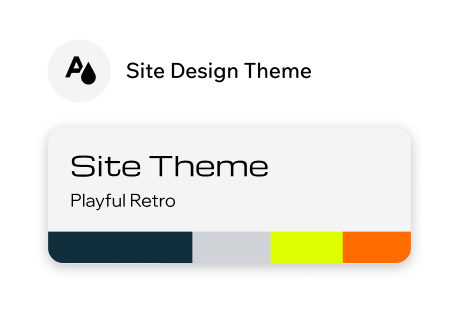
Create all different types of landing pages to generate leads and drive traffic to your site.


Customize your site menu to improve navigation and promote specific pages with mega menus and submenus.
Populate your site with images of your choice to make it look more professional and truly make it your own.
Upload your own content to your site, or add videos from YouTube, Facebook and more to engage your visitors.
Add a social bar to your site to display icons that link directly to your social media platforms.
Choose from thousands of free high-quality images, videos, icons, and more to make your site stand out.
Add affiliate links to text, images or buttons to direct your site visitors to websites you're affiliated with to earn money.



Customize buttons to encourage your site visitors to click and perform the action you want.



Enter a few keywords and let AI help you generate unique text for your site's pages.
Add a site search to help your visitors find the most relevant content, products and services on your website.
Link to specific sections of a page to help improve your site navigation.
Add Google Maps to showcase your location and make it easy for visitors to get directions to you in one click.
Feature music or podcasts on your site to engage visitors.
Add a YouTube feed to your site and enable each new video you add to automatically sync to your site.
Make your website accessible to people with disabilities.
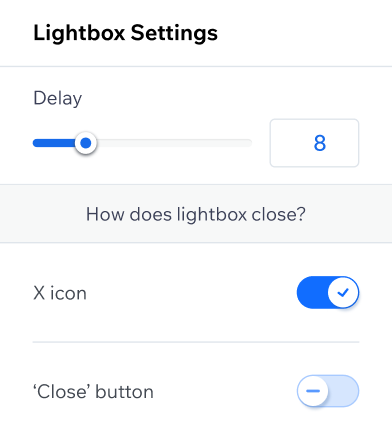
Add a pop-up to draw your visitors' attention and showcase important info, discounts and more.


Store and manage all of your site content in one place, plus create CMS collections and dynamic pages without writing a line of code.
Access your site history to see when a change was made, who performed the change or to restore a previous version.
Create your own fully branded native mobile app. No code needed.
Search, buy and register a domain name for your website—all in one place.
Get reliable, scalable and free web hosting to build your online presence.
Get industry-leading performance at the core of every site you build.
Use our built-in accessibility features to create a website that is accessible to everyone, regardless of ability.
Get enterprise-grade security with every site all the way from threat prevention to real-time detection and rapid response.
All Wix sites include the HTTPS and SSL protocols to ensure secure communication between your site and its visitors.
Reliable infrastructure ensures your site stays up and running 99.98% of the time so site vistors can enjoy a seamless online experience.
Seamlessly transfer a domain purchased elsewhere to your Wix site.
Generate with AI
.webp)
.webp)
.webp)
Feed the generator with key info to get a beautifully designed, business-ready and high-quality website in no time.
Enter a few keywords and let AI help you generate unique text for your site's pages.
Speedily create product descriptions at scale. Answer a few questions about the product and instantly get options to choose from.
Browse personalized layout suggestions, and see how they’d look with your content before making a final decision.
Create 30-second trailers of your videos instantly, then use them for marketing or share them on your social media platforms.
Use the built-in image enhancer to edit and beautify your photos in seconds.
Refine and edit the background of any image, be it a person or product shot, by automatically removing the background.
Instantly generate optimized meta titles and descriptions for each of your pages. Fine-tune with prompts and customize straight from your SEO Panel.
Choose the type of email campaign you want to send out and let AI do the rest, all the way from the layout to content creation.
Gain insights into your website's performance, compare traffic and sales metrics with similar sites, and get actionable tips for improvement.
Enhance the quality of your photos in a click. Sharpen previously blurred images to make them look more professional.
Generate a high-quality image in a click by simply describing the image you want, and then seamlessly adding it to your website.
Generate three content choices for your social media captions, plus get trending hashtags, all powered by AI.
Generate titles, descriptions and keywords for your Google ads using AI and then publish them directly from the Wix editor.
Manage your bookings, payments, staff, appointment reminders, and more–from one place.
Create custom payment, registration, and contact forms to collect and track all the info you need for your business.
Streamline your work processes and save time on manual tasks with automated emails, chat messages, reminders and more.
See how visitors interact with your site and get valuable insights to make informed business decisions.
Accept major debit/credit cards, Apple Pay, Google Pay, Tap to Pay on mobile and more for a seamless checkout experience.
Use a built-in CRM system to capture leads, convert them into customers and keep them engaged.
Manage and grow your business or community from your mobile. Chat with clients, take bookings, get paid and much more.
Create and send invoices, track their statuses and receive payments from your customers.
Create packages and memberships to sell services and content on your site.
Use a range of marketing, design, financial and business and branding tools for every stage of your business journey.
Create your own fully branded native mobile app. No code needed.
Attract more customers, foster brand loyalty, and drive sales with discounted offerings on products, services, event tickets, and more.
Buy a custom business email from Wix and manage multiple Google Workspace applications under your domain name.
Make it easy for customers to view prices in a familiar currency by adding a currency converter to your site.
Distribute and monetize your video content on your site, plus encourage customers to subscribe to your channel.
Create a loyalty program for your business to build a strong community of repeat customers.
Send your clients professional price quotes for your products and services.
Let your visitors and customers easily contact you by adding a live chat option to your site.
Take payments anywhere with your phone or portable reader.
Boost user engagement by letting visitors sign up for an account on your site. Grant access to exclusive content and award members with badges.
Create a file library where you and your visitors can securely upload and share documents to exchange ideas and collaborate on projects.
Keep your visitors engaged and active on your site with a fully customizable forum.
Use a complete suite of advanced SEO tools to optimize your site for search and increase your organic traffic.
Launch a Google Ads campaign to reach your site's target audience and appear high up in Google search results.
Create and customize strong email marketing campaigns to engage your audience, send promotions and increase traffic.
Get reports with actionable insights and data about your site and marketing activities.
Attract the right customers and boost credibility by managing your business’s presence on Google Maps, Search and more.
Create a custom logo for your brand in minutes with our AI logo generator.
Launch targeted ad campaigns on Facebook and Instagram to generate leads and drive traffic.
Connect tools such as Google Analytics and Facebook Pixel and CAPI to get insights on site traffic, visitor behavior and more.
Design, schedule, and easily share your content across multiple platforms to boost engagement.
Feature your Instagram feed on your site to show off your visual content and attract new followers.
Your site's robots.txt file is already optimized to tell search engines which pages to crawl.
Markup allows site content to be eligible for rich results. It's preset for some pages, like products and blog posts.
Wix’s infrastructure is based on SSR, allowing search engines to fully read your site content.
Edit the URL slugs for site pages. Create consistency with variables and structure with site hierarchy.
Meta tags are automatically added to all pages so that search engines can display them properly.
Wix automatically sets default canonical tags. Edit them to tell search engines which pages are primary versions for indexing.
Customize your pages for social networks like Facebook and Pinterest by adding your own images, titles, and descriptions.
Customize the default page settings and meta tags across all page types at once with defaults, or edit them individually.
Wix automates your indexing with built-in individual sitemaps and IndexNow to help improve discoverability.
Create 301 redirects for individual pages and groups of pages on your site, and send traffic to new locations.
Review your log data to get a better understanding of how search engine bots crawl your site.
Wix integrates with external CDN providers allowing automatic caching, which enables faster site loading.
Wix automatically optimizes site images for quality, search, and faster downloads.
Get faster loading times on mobile devices for blog posts with AMP versions.
Customize your SEO tags from client-side code with Velo APIs.
Submit your sitemap and homepage for fast indexing by connecting to Google through the SEO Setup Checklist.
Bring in local traffic from search results with a Google Business Profile. Set up with Wix or import an existing one.
Verify your site, confirm ownership, and track site performance in search results on Google, Bing, Yandex, Naver and Pinterest.
Follow a personalized checklist of SEO setup tasks to help your site become more visible in online searches.
Automatically send events and track visitor behavior by connecting third-party marketing tools, like Google Analytics and more.
Get actionable insights to help you better understand and improve your site's SEO.
Learn how Google views your site and troubleshoot pages not appearing in search results.
Identify opportunities to improve your SEO by running technical audits on your site.
Use this tool to find high-performing keywords to help boost your site's traffic.
Fix current issues and follow recommendations to improve your site’s performance in search results.
Customize the default page settings and meta tags across all page types to create structure and save time.
Get access to site performance data on Google, SEO tools, and more directly from your SEO Dashboard.
AI Visibility Overview
See how your site’s mentioned in LLMs like ChatGPT, Gemini and others. Track AI traffic and monitor your site’s visibility.
Choose from a variety of free designed templates or build your own custom online store using professional eComm elements.
Add your brand logo and custom checkout fields to create a customized experience for your customers.
Showcase your products using fully customizable category pages, product pages and galleries.
Offer streamlined shipping, delivery and pickup options for your customers.
Reward return customers and increase retention with tailored loyalty programs.
Leverage unified multichannel selling online, in person and on leading sales channels.
Generate additional revenue by putting your products on the top of Google search result pages.
Attract customers and increase sales with custom coupons and autuomatic discounts.
Create unique and tailor-made product descriptions with an eCommerce-focused AI text generator.
Manage orders and inventory on your mobile device wherever you are with the Wix Owner app.
Add the currency converter to your store to make it easy for customers to view product prices in their preffered currency.
Recapture abandoned carts and increase conversions with automated email reminders.
Set your shipping rates by region, category, weight, price and more.
Accept major debit/credit cards, Apple Pay, Google Pay, Tap to Pay on mobile and more for a seamless checkout experience.
Automatically calculate and display the correct sales tax for your customers.
Sell a wide array of print-on-demand products without having to invest in inventory, warehousing or shipping.
Source ready-to-ship products from thousands of hand-picked dropshipping suppliers.
Maximize sales with digital gift cards your customers can buy for themselves or send to friends and family.
Secure recurring revenue and improve inventory predictability by selling product subscriptions.
Use Wix POS to accept in-person payments for your business anywhere you want to sell.
Accept in person payments from anywhere with just your phone or portable card reader.
Manage your bookings, payments, staff, appointment reminders, and more–from one place.
Schedule and manage appointments, classes and courses through your calendar, plus view staff calendars and much more.
Sync your personal and Wix Bookings calendars to view all events in one place, plus block time slots to prevent double bookings.
Create recurring classes for clients to book and set all of the details, including when they take place, how long they last and more.
Send automated booking reminders to your clients via SMS and email.
Create custom booking pages to personalize or streamline the experience for your clients.
Host your appointments, classes or courses on Zoom or other video conferencing platforms.
Add your staff and set their work hours so that clients can book based on their availability.
Offer your clients memberships and packages using pricing plans to increase customer loyalty.
Add a cart to your site so that clients can book and pay for multiple services and products at once.
Manage your bookings and business from anywhere using the Wix Owner app on your phone.
Allow your clients to book services, shop products, chat, and more, all from their phones.
Take payments anywhere with your phone or portable reader.
Build and sell courses to create a steady revenue stream for your business.
Offer coupons or discounts to retain and attract customers, and increase your bottom line.
Accept manual credit card payments over the phone, via email or by written request.
Save your clients' credit cards (with permission) and authorize credit card charges anytime, even for future orders.
Choose from a variety of pro-designed templates and customize one to make it your own.
Choose how you want clients to see the time zone when booking to avoid missed sessions.
Sell digital gift cards to gain new customers and increase sales from existing ones.
Create a loyalty program for your business to build a strong community of repeat customers.
Send automatic payment requests to clients when a session starts or ends.
Choose from professionally designed templates to customize and make your own.
Use SEO tools to optimize your posts for search engines, increase traffic and get found.
Monetize your blog with ads, subscriptions, and more.
Create exclusive content subscriptions plans to offer to your readers.
Get reports with insights to see how visitors interact with your blog.
Use social media to promote your blog and share new content with your readers.
Allow readers to add comments to posts and increase engagement.
Add writers to your blog or allow a one-time contributor for a specific post.
Schedule posts and target the best time to reach your readers.
Choose a unique portfolio layout and customize it to perfection.
Design every aspect of your portfolio, from your project pages to collections.
Make your portfolio stand out with the most advanced design capabilities and layout controls.
Sync your portfolio with Instagaram, Google Photos, Dribble and other apps to showcase all your work in one place.
Manage your portfolio on the go, directly from the Wix Owner app on your phone.
Promote yourself online with a suite of marketing tools.
Accept payments, manage your bookings, and more - all from your dashboard.
Choose from a variety of customizable templates designed to showcase any type of event.
Manage free RSVP or ticketed events. Track the guestlist, set ticket prices, scan tickets upon arrival and more.
Promote and manage physical events, or host online events directly from your Wix website.
Create one or more ticket types for your event and set prices for each one.
Build and publish a seating map so guests can pick seats for your event.
Create a form for visitor to fill out when registering for your event.
Promote your event with a variety of marketing tools, including social media, email marketing, and more.
Create and send custom event invitations to your guests.
Showcase your events with a variety of layouts including a calendar, a grid and others.
Automatically email guests when they RSVP or purchase a ticket.
Add or remove guests, edit guest information, and manage your waitlist.
Get essential data about your event including RSVPs, ticket sales, profits and more.
Choose from a variety of pro-designed restaurant templates and customize one to make it your own.
Take orders directly from your site without paying any commission.
Let customers book tables online through your restaurant website.
Showcase your restaurant's items with an online menu that you can update and edit whenever you like.
Connect a Point of Sale (POS) to your restaurant site so you can manage all your payments from one place.
Offer catering services to your customers through your site.
Build a strong community of repeat customers with a loyalty program for your restaurant.
Streamline your work processes and save time on manual tasks with automated emails, invoice reminders and more.
Get insights about your restaurant like your most popular dishes, busiest times, info about your customers and more.
Get listed on the app that makes it easy for customers to find your restaurant, place orders and make reservations - commission free!
Give customers the option of scheduling orders in the future.
Accept major debit/credit cards, Apple Pay, Google Pay, Tap to Pay on mobile and more for a seamless checkout experience.
Send automatic order confirmation emails to your customers.
Create and manage special events like chef’s tables, cooking classes and music nights all right from your dashboard.
Showcase your best work with a profesional online portfolio.
Get free storage for all your images and videos. In case you need more space, upgrade with a plan that’s right for you.
Choose from a variety of pro-designed templates and customize one to make it your own.
Design every aspect of your gallery, from layouts and animations to visitors interactions.
Upload photos from Lightroom directly to your photo albums and galleries to streamline your workflow.
Personalize albums with your branding and customize them to perfection.
Manage your bookings, session reminders and accept payments all in one place.
Grow your photography business with a suite of marketing tools to attract new clients.
Offer clients tailor-made digital photo albums catered to their needs.
Build and sell plans and courses to create a steady revenue stream for your business.
Manage your bookings, payments, staff and client appointment reminders—all from one dashboard.
Offer your clients memberships and packages using pricing plans.
Choose from a variety of pro-designed templates, or build a fitness site from scratch.
Create custom forms for your clients to fill out when booking your services.
Create a health waiver to send your clients so you can check for things like injuries or allergies before starting a session.
Sync your personal and Wix Bookings calendars to view all events in one place, plus block time slots to prevent double bookings.
Let your clients book classes, make payments, chat to other members and more with the Fit by Wix mobile app.
Add your staff and set their work hours so that clients can book based on their availability.
Use the Wix Owner app with POS and tap to pay, manage your bookings and accept payments from anywhere.
Offer coupons and discounts to attract customers and increase sales.
Sell digital gift cards to gain new customers and grow your revenue.
Broadcast live events, classes, and more directly from your website.
Create and sell a series of online workout programs to clients.
Sell branded merch and other products to clients through your site.
Host your appointments, classes or courses on Zoom or other video conferencing platforms.
Allow your front desk employees to create and manage reservations.
Oversee reservations, calendars, inventory, payments and guests in one place.
Let clients book your rooms and services both online and in-person.
Sync your hotel's availability and rates with over 150 online travel agencies and view all your bookings in one place.
Set seasonal rates and fees for any extras not included in your room pricing.
Manage multiple tax rates for any service or country.
Offer coupons and discounts to attract customers to your hotel and increase sales.
Create custom and more personalized confirmation emails for guests to receive when they book.
Customize the design of your hotel's availability calendar to match your site's look and feel.
Offer different room types like single, deluxe, honeymoon and more.
Accept major debit and credit cards, Apple Pay, Google Pay, and more for a seamless checkout experience.
Choose from a variety of professionally designed templates and customize one to make it your own.
Create self paced or scheduled programs and customize them to control privacy, access, design, and more.
Enrich your content with multimedia formats, including videos, audio files, documents, and PDFs.
Choose from a variety of pro-designed templates and customize one to make it your own.
Offer a badge for accomplishments or design a certificate to confirm program completion.
Release content to program participants gradually and schedule when specific sections become available to students.
Create quizzes to test what participants learned or surveys to collect their feedback.
Create a group for your programs so that participants can connect with one another and get important updates.
Accept payments for your online programs through all major payment gateways.
Sell memberships and offer access to exclusive content to your site members.
Invite new participants to join your programs, track their progress and communicate with them directly.
Dive into participants’ data, view program completion rates, and get other important insights.
Manage your programs on your mobile device from anywhere with the Wix Owner app.
Choose the design and layout of your program pages.
Wix Studio offers a full developer ecosystem for rapid website deployment, featuring hassle-free setups for dev, test, and production environments. Code directly in the built-in IDE or with your preferred IDE through GitHub integration. Plus, you can create apps and market them to millions via Wix App Market.


Wix Studio’s enterprise solution allows large-scale businesses to deploy content quickly and manage a multi-site ecosystem from one centralized dashboard. Teams can build with robust no-code tools or advanced developer features, like open APIs to create custom experiences and easy integrations with the tools your business relies on—all on a powerful infrastructure for maximum security and reliability.
.jpg)

Features
























.jpg)








.jpg)

.jpg)
.jpg)

.jpg)

.jpg)




