Resize your images,
use them anywhere
Change the dimensions of any image in seconds with our free Image Resizer,
so it’s ready to publish on your site, online store or social media feed.
How to resize an image in 4 simple steps
Select

Pick up to 6 images or photos you want to resize.
Resize

Choose the dimensions and file format you want.
Crop

Use the built-in crop tool to rotate or crop your image.
Download

Save your resized images directly to your device.
Change the dimensions to fit
every social media platform
Use the recommended image sizes for each platform
to make your posts look their best.
Story + IGTV
1080 x 1920 pixels
Post size
1080 x 1080 pixels
Profile picture
110 x 110 pixels
Profile picture
170 x 170 pixels
Post and timeline
1200 x 630 pixels
Story
1080 x 1920
Cover photo
1200 x 628 pixels
Feed ads
1080 x 1080 pixels
Banner
1500 x 500 pixels
Profile picture
400 x 400 pixels
Post image
1200 x 675 pixels
Card image
120 x 120 pixels
In-stream photo
1600 x 900 pixels
TikTok
Video
1080 x 1920 pixels
Profile picture
200 x 200 pixels
Snapchat
Video story
1080 x 1920 pixels
Youtube
Banner
2560 x 1440 pixels
Profile picture
800 x 800 pixels
Thumbnail
1280 x 720 pixels
Build your brand image with Wix
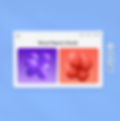
Create a custom portfolio
to showcase your projects
Present your projects and promote your work in an online portfolio. Get inspired by some of the best portfolio websites created with Wix.
Display your best work
with a photography website
Share your work and take bookings directly from your photography website. Find out how to optimize images for your website so it loads fast.
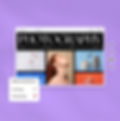
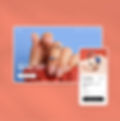
Sell products or services
from your own online store
Grow your business with an online store. Take online payments, manage your inventory, and send invoices with our free Invoice Generator.
Engage with customers
through email campaigns
Connect with your audience and drive traffic to your site with strategic email marketing. Save time with automations and personalize emails to boost sales.
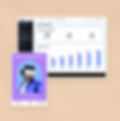
Discover more free business tools from Wix
FAQs
1. What is the Image Resizer?
The Wix Image Resizer is a free tool that allows you to change the size of images and crop images online—so you can get the exact dimensions you need for print, web or social. Check out our ultimate social media image size guide to find out what the recommended dimensions are for each platform.
2. How does the Image Resizer work?
In just 3 simple steps, you can use Wix’s photo size editor to resize images online.
First, select up to 6 images from your device. You can resize PNG or JPG images as well as GIFs.
Next, choose the dimensions you want. To make an image bigger, increase the dimensions or scale it to a percentage higher than 100%. To make an image smaller, decrease the dimensions or scale it to a percentage lower than 100%. You can also use the built in image editor to rotate or crop the picture before resizing it.
Finally, download the resized images to your device—ready to print, post or publish online.
3. How do I resize my image without losing quality?
Resizing images affects their quality, but it often isn’t noticeable. The best way to ensure a quality outcome is to start out with a high resolution image and consider the size of the container you want it to fit. When you change photo size to dimensions that are equal or slightly bigger than the container, you’ll end up with a high quality image.
Shrinking photo size has little effect on its quality, but when you enlarge or stretch an image it can become blurry or pixelated. For example, if you downsize an image that is 2400 x 1200 pixels to fit a 600 x 400 blog banner, you will end up with a high quality image. On the other hand, if you enlarge the same image to 4800 x 2400 pixels, it will appear pixelated and lower quality.
4. Can I crop an image using the Image Resizer?
Yes. Wix’s free photo size reducer has a crop tool built in, so you can make sure your final image includes everything you need—and nothing you don’t.
5. Do I need to pay to resize images?
No. The Wix Image Resizer is completely free to use. Check out more free tools for your business, or create a free Wix account to showcase your images on your own website.
6. Why should I resize images before adding them to my website?
Reducing image size before publishing to your blog or website can help to optimize site speed. The smaller the file size, the faster your image will load. Using an image shrinker not only creates a smooth browsing experience for your visitors, but can also help to positively impact your site’s ranking on search engines like Google.
Using a smaller file size is also a great way to save storage space on your web hosting platform—allowing you to upload more images or videos to your site.





