How to use Wix’s Astro AI assistant to save time and improve SEO
- George Nguyen
- Jun 4
- 6 min read
Author: George Nguyen

LLMs (e.g., ChatGPT, Perplexity, Gemini) are now available to help SEOs grow their capabilities and productivity by leaps and bounds. But, what’s even more useful than a generative AI tool? An AI-powered assistant that’s integrated with your Wix website, enabling it to perform tasks right from the chat box.
With Astro, not only can you manage back-office tasks, you can also improve your SEO by reviewing keyword performance, drawing user behavior insights, and even generating full blog posts, product or event pages. Working in parallel with our AI powered SEO tools, you’re able to optimize your site at speed.
In this guide, I’ll walk you through some core SEO use cases so that you can adapt those workflows to achieve even more with the Astro AI assistant in Wix and Wix Studio.
Table of contents:
What is the Astro AI-powered assistant?

Astro is an AI-powered chat tool that simplifies your website management experience by enabling you to query and perform tasks right from the chat interface. It’s the first in a series of AI agents that will roll out to Wix and Wix Studio users to help enhance productivity and grow businesses.
For SEO purposes, this helps you work more efficiently by:
Drawing on performance and user behavior data from your website (as opposed to exporting the right reports and uploading it to an external LLM for analysis)
Streamlining content creation by creating drafts of your blogs, product, and event pages directly within Wix and Wix Studio (as opposed to copying and pasting the output from an external LLM)
When combined with the appropriate team and permission settings, this helps your business or agency spend more time implementing optimizations instead of flipping between platforms to cobble automations together.
How to use Astro for better SEO
There are potentially endless ways you can use Astro to improve your SEO. Below are the fundamentals you’ll want to master before exploring more advanced or novel use cases.
Evaluate SEO performance
Monitor user behavior
Generate content
Create Schema markup
Evaluate SEO performance
Dig into data trends and extract strategic insights about how your website is performing in Google Search by asking Astro any questions that you would typically have to rummage through your Google Search Console reports to answer. (Note: You must first connect your Wix website to Google Search Console for Astro to surface this data for you.)

For the prompt above (“show me analytics for new search terms”), Astro will generate a report that looks like this:

Use the following Astro prompts to learn more about your site’s Google Search performance:
“Show me clicks and impressions data for last month”
“Show me analytics for new search terms”
“Which pages got the most clicks from Google search?”
“Which pages got the most new visitors from Google search?”
“Which pages lost the most clicks from Google search last month?”
“What are my biggest traffic referrers from last month?”
If you’d rather explore your data to draw insights, consider browsing your SEO dashboard to get a quick overview.
And remember, Astro can only access your Google Search data if you’ve connected your site to Google Search Console. If you’re not connected, you can still use Astro to review other important aspects of website performance (more on that below).
Monitor user behavior

Wix Analytics is a robust reporting tool that you already have access to, but those newer to reporting and analytics may need some help spotting trends and identifying opportunities. This is what our Insights report (shown above) is for.

To help you stay organized, the Insights report is split into three categories:
Attention required
Growth opportunities
Trends

You can click the down arrow on each insight card to get more details:

There are tons of ways to apply these insights for incremental gains. For example:
If your site sees a major traffic decrease from a particular source (e.g., Facebook, Google), you might want to investigate whether it’s industrywide or just affects your brand.
If many visitors go to a specific product page in your online store, you could consider adding an incentive to buy.
If you’re a local business and traffic declines in a given region you serve, you could investigate new competitors in that area.

If you’re looking to drill down into a specific set of metrics, Astro can also help you by generating filtered reports.

In this example, I asked for the highest-performing blog posts, but you can also ask for the lowest-performing posts (or products), which buttons get the most clicks, sales information, and more.
Generate content
In the examples below, I’ll show you how to use Astro to create a blog post, a product page, and an event page, as well as how to take those pages a step further in terms of optimization and value.
Blog post
To get started with creating a blog post, just tell Astro:
“Create a blog post”

Astro will ask you about the topic of your post, its purpose, target audience, and key points or messaging. In the example below, I told Astro:
“The topic is ‘what are vegan candles?’. The purpose is to differentiate vegan from non-vegan candles, highlight the benefits and potential drawbacks of this candle type, and help customers decide what type of candle to buy. The target audience is craft and hobby enthusiasts in their teens to late 50s.”
Like any other piece of content (LLM-generated or human-written), you’ll need to edit the output before publishing it. This draft is mostly complete, though: it has an optimized title, satisfies the intent behind the query, has a proper heading structure, and features images with alt text.
Next, all I have to do is generate a meta description, tag a category, and add internal links and the right CTAs.
Product page
Start by telling Astro:
“Create a new product”
Astro will ask you about the name of your product, whether it’s physical or digital, its price, and key features to generate your description and fill in product details.

Check your new product page and add your product images/video as well as any other relevant information. If you’re selling digital products, you can even use Wix to generate product images for you.
Since Astro saves me a lot of time in the early stages of uploading a new product, I have more time to spend on conversion-driven optimizations, like improving my store’s overall user journey or showcasing reviews on key pages.
Event page
Much in the same way as above, you’ll start by asking Astro to:
“Create a new event”
Astro will guide you through the process:
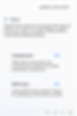
You’ll provide your event’s name, the type of event (ticketed or RSVP), date, location. Astro then generates a number of descriptions for you to choose from, and may even include a map to the venue (depending on your template).

Astro also saves you time by generating an optimized title tag, meta description, and structured data for your new event.

Create Schema markup
If you have pages that aren’t already marked up with structured data (which makes you eligible for various rich results), then there isn’t really an easier method to get the right markup than to ask Astro and paste its output into the Wix Editor.
In this example, I asked Astro to “Write structured data for my recipe.” I provided the ingredients, instructions, and prep time; here’s a preview of what it generated for me:

You can repeat this process for whatever type of structured data you want to implement, but remember, Wix Stores product pages, Wix Bookings services pages, Wix Blog posts, Wix Forum posts, and Wix Events pages come with preset markup, and local business markup is added when you add your business name and location.
Astro is your asset for better SEO
The examples above are just a selection of the most common ways to use Astro to improve your search visibility. There are far more potential use cases out there—you just need to see the opportunity and ask.
For example, you could ask it to teach you how to optimize for ‘semantic triples’ (a semantic SEO concept), like we did in the webinar above. Or, you can ask it to help you better understand how search works, like I did here:

You can find your own use cases by first asking Astro whether it can help you with that specific task and continuing the conversation from there. The more you use it, the more you’ll discover new ways to use it to save time and manage your website’s SEO.
George Nguyen is the Director of SEO Editorial at Wix. He creates content to help users and marketers better understand how search works. He was formerly a search news journalist and is known to speak at the occasional industry event.

