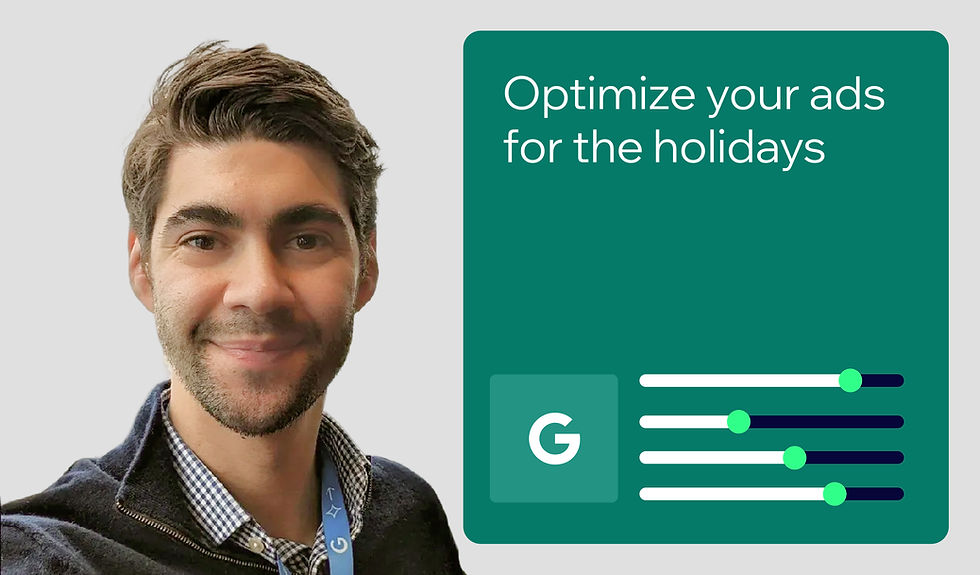Wix’s on-page SEO audit tool: The SEO Assistant
- Mordy Oberstein

- Jun 26, 2023
- 13 min read
Updated: May 19, 2025
Updated: January 14, 2024
Author: Mordy Oberstein
In terms of your SEO strategy, on-page optimization is where the rubber meets the road.
While more profound concepts around content quality and the like might dominate the SEO conversation, ensuring your page’s title tag, headers, and other on-page elements are clearly understood by search engines is an imperative (if not a best practice).
This is why we’ve developed the SEO Assistant, a built-in SEO auditing feature that will help you better optimize the fundamental on-page elements of your Wix Blog, booking, and store pages.
In this guide, I’ll walk you through the various SEO recommendations within the SEO Assistant and how to engage with them so that you can improve the chances of your blog, bookings, and store pages ranking on search engines.
Table of contents:
How to audit your page using the Wix SEO Assistant 01. Select an appropriate focus keyword 02. Create a well-optimized title tag 03. Write an effective meta description 04. Optimize headings appropriately 05. Write relevant alt text for images 06. Edit body text as needed 07. Construct a URL slug 08. Add structured data markup for rich result eligibility
The Wix SEO Assistant on-page SEO audit overview
Before we explore the Wix SEO Assistant in more detail, let me briefly give you an overview of how to access the tool, what it shows you, and how it works.
To start your on-page SEO audit for a specific blog post, booking page, or store page, access the SEO Assistant by opening the SEO Panel. For blog pages, the SEO Panel is located in the left-hand menu of the blog editor.
Note: At the time of publication, the SEO Assistant is only available for blog posts.

Once you do so, the “Assistant” tab within the SEO Panel will automatically display.

The Wix SEO Assistant immediately shows you a few initial optimization possibilities (as shown below). These include status indicators for:
Indexation (whether the page is set to be indexed or if a noindex tag has been applied)
Alt text
Structured data markup (for rich results eligibility)

You can access all these details at a glance by simply opening the Wix SEO Assistant in the SEO Panel.
However, to take full advantage of the SEO Assistant, you will need to input a keyword. You can do so by simply entering whatever core keyword (you are optimizing the page for) into the Focus keyword section of the tool (shown below).

You can even utilize our keyword research integration with Semrush to better understand which keyword is the most advantageous.

Once inside of the integration, you can do a bit of keyword research in order to analyze which focus keyword makes the most sense to pursue (I’ll explore more on what factors into that decision later in this post).

With a focus keyword entered, the SEO Assistant really opens up to offer a more comprehensive list of elements to optimize. As you can see below, the list of elements that the SEO Assistant includes now features the page’s:
Title tag
H2 or H3
Body text
URL

In fact, the panel now includes a top-level summary indicating the number of SEO tasks according to their importance (i.e., critical, high, medium, or low).

Lastly, if your site is connected to Google Search Console, the SEO Assistant will display the page’s indexation status right in the panel.

If the page is not published yet, you’ll notice the SEO Assistant is aware of this and instructs you to first publish the page so that Google has the opportunity to index it in the first place.

Implementing SEO improvements with the Wix SEO Assistant
Let’s now take a look at how you can execute the tasks that the SEO Assistant highlights for you. One way to do so is within the tool itself.
As an example, I can update my title tag to include the focus keyword I’ve chosen (content creator tips) by expanding the “title tag” dropdown menu within the tool. This reveals a field where I can enter the optimized title tag I want to apply.

Once you select Apply, the tool will update and the status of the task in question will show a green checkmark to reflect that it is completed.

Note: For some tasks (like optimizing a header, for example), you will need to make the change within the post content itself.
Notice that as you complete the SEO tasks outlined within the SEO Assistant that the background color of the priority indicators (shown below) changes in order to visually indicate the page is “healthier” from an SEO point of view.

How to audit your on-page SEO using the Wix SEO Assistant
Now that you’ve explored the functionality and SEO tasks within the SEO Assistant, let’s take a look at how you can effectively use the tool to audit a page.
To do this, I’ll walk you through an example of an actual blog post supporting a podcast episode I did. The topic revolved around tips for content creators on making their work more memorable (which, as an aside, I think is quite important in a world of AI-written content).
For the record, I’ll be going through the optimization steps in order of how they appear in the tool itself—not necessarily in order of “SEO importance.”
With that, here’s how to optimize a page based on the SEO Assistant’s recommendations:
Step 1: Select an appropriate focus keyword
Initially, I used the Semrush keyword research integration to analyze the term content tips, as it just seemed like the natural place to start for the post in question.

Upon seeing the results for this keyword, I decided to go in a different direction. Even the terms content writing tips and content marketing tips seemed too competitive for me, even though they have very attractive search volumes.
You might wonder why the latter term was too competitive for me when Semrush qualified its difficulty to rank not as “hard” but only as “medium.” The answer is two-fold:
Just by being familiar with the niche and seeing that the term content marketing tips actually had a search volume far higher than the keyword content writing tips, I felt that there are various degrees of “medium” difficulty to rank with—this being a case where the term is really closer to “hard” than it is to “medium.”
Just looking at the SERP for the keyword content marketing tips made me balk a bit. As you can see, there are some juggernauts like Semrush themselves and Rock Content ranking for this keyword.

The age-old adage of “know thyself” came into play for me here. The site my post would appear on does not have a strong identity around content marketing. It’s focused mainly on SEO. So, while the term content marketing tips might be a “medium” difficulty keyword, it’s really all relative. For my site, it would be a difficult term to rank for.
From here I asked myself, “Who am I really targeting with this post?” and the answer was content creators. This is why my next step inside the Semrush tool was to search for the term content creator tips.

Here, I saw the term content creator tips was surprisingly a low-competition keyword (which I confirmed by checking the search results to see who is actually ranking for the term).
Now, you might ask, “Is this really a good keyword if the search volume is so low?”
My answer is “yes” for a few reasons:
The trend section clearly shows increased interest in the topic. The search volume might be 70 now, but it could be 170 in three months from now.
Search volumes are just estimations and my instincts say the search volume in this market is actually higher.
Not every page is meant to drive tons of traffic. You have to understand the role of the page and its relative strength (which I discussed above). To me, having realistic expectations of what this page is (again, remember it’s a podcast page, not even a full-on blog post) would mean targeting a low-competition keyword with a more modest search volume.
And with that, we have our focus keyword for this page: content creator tips.
Step 2: Create a well-optimized title tag
With our focus keyword in hand, let’s start thinking about the title tag. In this case, simply using a title tag of “Content Creator Tips” would be inappropriate as the tips are (as I mentioned earlier) within the context of making content memorable.
Also, your title tag (should Google use it on the SERP) helps to attract clicks, so it should be more compelling and descriptive than simply “Content Creator Tips.”
With that, I went with the title tag: “Can Content be Memorable? Tips for Content Creators”

Now, I do have a bit of a hot take here: The general recommendation is that a title tag be between 55–65 characters. This is due to a fear that Google will truncate the title link on the SERP if the title tag is just too long (mine was 52 characters, so I’m all good here, hopefully).
However, to me, this is a very loose best practice guideline—not a hard, fast rule. For one thing, Google might very well rewrite the title link used on the SERP regardless as the search engine has been more inclined to do so since the summer of 2021.
Secondly, regardless of what Google actually uses on the SERP, the title tag (as it is originally written) is still factored into ranking. The full scope of language used in the title tag can impact rank—not just the words Google chooses to show on the SERP. For this reason, when faced with staunchly adhering to the character limits or writing a more optimized title tag, I recommend the latter (a sentiment shared by SEO OG Darren Shaw).
For the record, please do not take this to mean that you should stuff keywords into the title tag with no end. The best thing you can do is write a natural-sounding title tag that includes your focus keyword—don’t make your title tags long for the sake of making them long.
Step 3: Write an effective meta description
For me, meta descriptions are a particularly interesting element. For Google, however, they are not considered when ranking a page (although Google’s Martin Splitt has mentioned that meta descriptions help the search engine get a sense of what might be important on the page).
Regardless of their importance for ranking, optimizing your meta description is a best practice and can certainly influence clicks from the SERP.
Here’s the meta description I went with for this example:

Let’s break this down just a bit: To start, I went with something strong and actionable since (to me) a meta description is more about attracting clicks from Google rather than ranking per se. To that end, I started off with “Get your content to stand out…”
Also, this is a podcast page—I want Google to understand that and I also want the user to understand that. This is why I added the word “Listen” to the second sentence.
Lastly, I wanted to use my focus keyword content creator tips, but that didn’t flow well as part of a meta description. Your content, no matter if it’s a header or a meta description, should sound natural. This is why I reformatted the keyword phrase into “tips meant specifically for content creators.”
Step 4: Optimize headings appropriately
The SEO Assistant breaks up optimizing H1 headers and H2/H3 headers into different tasks. However, for the sake of efficiency, I’ll address both here as the logic behind the optimization is quite similar.
Headers are very important. They tell both users and search engine bots what a page is fundamentally about in a very easy-to-digest manner. Getting the headers right impacts everything from usability to indexation to ranking itself.
To me, a good header works to make the content clear and interesting at the same time. Of course, the balance and the manner in which you do so depends on the nature of the content.
In this case, for the H1, I went with “How to make content memorable: Tips for content creators & SEOs.”
The tone of the podcast pages on the site is direct and informative for a variety of reasons. I’ve found that creating them this way improves the chances of the page being indexed by Google. Again, every site is different, and due to the nature of the content on these pages, I really want my headers to be clear (more so than I typically might).
I added the term “SEOs” to the H1 because the podcast as a whole is geared towards SEO (with overlap into other marketing disciplines). I thought it was important to tell my core audience that the page is applicable to them and that I do discuss the topic from an SEO point of view as well.
I went in a similar direction with an H2 for a section about why content creators should consider creating memorable content: “Why Content Creators & SEOs Should Create Memorable Content (& the Tips to Make It So!)”
Again, I felt this particular page would benefit from a more direct approach with less emphasis on metaphoric language or idioms, etc.
Step 5: Write relevant alt text for images
Alt text does serve an SEO purpose in that it helps Google better understand what is contained within an image. However, it is fundamentally meant to serve the visually impaired or anyone relying on a text reader to convert the page into an audio experience.
Such readers will use the alt text to describe what an image contains within it. For this reason (which happens to align nicely with SEO best practices), alt text should simply state what an image is.
In my case, I have one image, which is the banner for the podcast episode. My alt text looks something like: “[name of podcast] banner [name of guest].”
As another example, take the image below from an article on the Wix SEO Learning Hub about using Google Trends for SEO. Here, our head of SEO editorial created the following alt text: “Google Trends providing different datasets for the term ‘Apple.’”

Again, all you’re trying to do is write something that describes the image. This is why you’ll notice the SEO Assistant does not tell you to use the focus keyword. The idea is to describe the image succinctly and accurately—not to rank for the page’s overall focus keyword.
Step 6: Edit body text as needed
If you write naturally about your topic, you should also naturally end up with body content that is optimized for search. After all, approaching your content this way allows you to address the key phrases or keywords that are relevant to both the page and your potential site visitors.
For example, right above where I placed the embedded audio for my podcast, I wrote: “Listen for tips to help content creators develop content that resonates with their audience in the AI era.”

This wasn’t by design or on purpose. The podcast is simply about tips for content creators so that they can create memorable content.

Notice that I didn’t have to use the exact phrase in order to successfully complete the task of adding the focus keyword to the body text. My body content didn’t say “content creator tips.” Instead, I wrote naturally and produced “tips to help content creators.”
Again, you really just want to write naturally while being aware of the specific terms you use at certain opportunities. Remember, stuffing the keyword in all sorts of places simply for “SEO’s” sake will not help increase your search visibility.
Step 7: Construct a URL slug
Keywords in the URL are a very, very small part of the ranking equation. This is why our tool considers the keyword in the URL slug to be a low-priority task. When creating a URL, your foremost concern should be that it is easy for a user to comprehend.
In my specific case, here’s the URL slug I created:

It’s very simple and straightforward. Beyond the focus keyword, I added the word “memorable” because, topically, that is what the post is about. Again, it’s best to keep it very simple and straightforward.
You do not want to turn your URLs into a revolving door trying to target a keyword. That can cause all sorts of problems and can really impact your ability to bring in traffic to the page. Go with a URL and, as a general rule, don’t change it unless you absolutely have to. If you do change the URL, make sure to implement a redirect so that you don’t end up with a broken link. If you look above, the SEO Assistant advises you to this effect as well.
Step 8: Add structured data markup for rich result eligibility
Depending on the nature of your page, you may wish to add structured data markup that will enable you to appear on the SERP as a rich result.
In the case of a blog post, your result may appear on the SERP with the publish date:

In the case of Wix blog posts, Article (Blog Posting) Markup is automatically added, which makes your blog pages automatically eligible to appear as a rich result.

The SEO Assistant gives you a running start, but it’s only the beginning
The SEO Assistant within the Wix SEO Panel is a great way to ensure pages are fundamentally optimized. Even for a seasoned pro, the tool helps you stay organized and can prevent you from publishing content that hasn’t been fully optimized for search visibility.
However, this is just the beginning. Google’s algorithms are complex and demand that a site demonstrate a level of true experience, expertise, authoritativeness, and trustworthiness.
The work that goes into creating a strong site for Google Search is both profound and continuous. Moreover, that work often depends on the goals of the site, the competitive landscape, and all the nuances that come with creating well-structured web content.
Whether it’s by reading articles, listening to SEO podcasts and webinars, or by subscribing to SEO newsletters, continue your journey by learning more about SEO on a consistent basis so that you can stay up-to-date with best practices and expand upon the tactics you’ve learned in this article.

Mordy is the Head of SEO Branding at Wix. Concurrently he also serves as a communications advisor for Semrush. Dedicated to SEO education, Mordy is one of the organizers of SEOchat and a popular industry author and speaker. Twitter | Linkedin