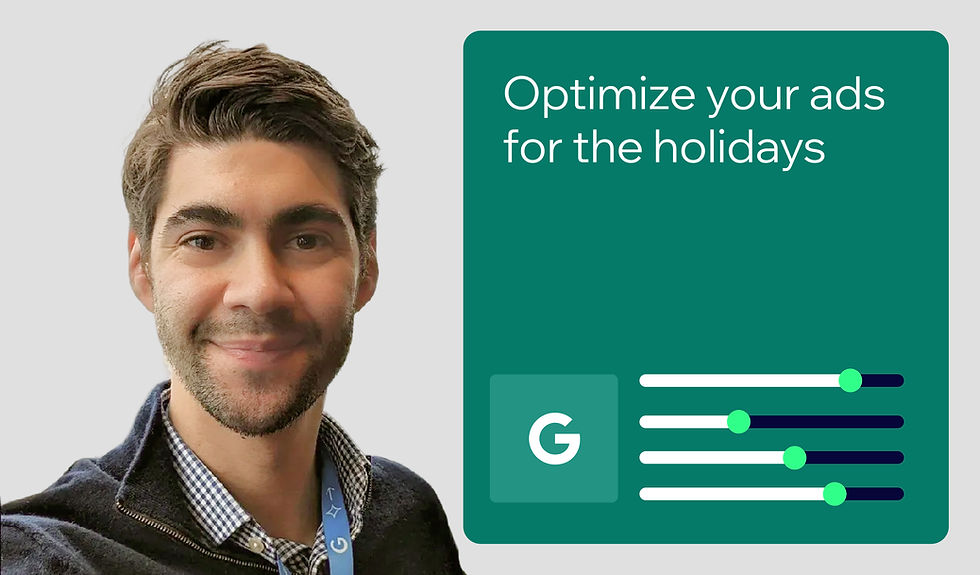Everything you need to know about redirects for your Wix website
- Maddy Osman

- Jan 27, 2022
- 6 min read
Updated: Jan 25, 2024
Author: Maddy Osman

When an internet user clicks a link, they expect to go to that corresponding page. If that link takes them to an error page or a page that has nothing to do with what they clicked on, it can be a frustrating experience that reflects poorly on the website. To make sure your website functions properly and navigates people correctly, you’ll need to understand how to use redirects.
Redirects are internet codes that tell servers where to find a web address (URL) that has moved. Consider a situation where web page A needs to move to web page B. To make this happen, the website owner creates a redirect. That way, when anyone clicks on a link for web page A, they’ll be sent to the correct destination, web page B.
In addition to keeping your website functioning smoothly, redirects can help maintain or even improve your search engine optimization (SEO). Redirects come in handy as your website grows and they are tools you need to know.
In this guide, you’ll learn:
Introduction to redirects
A redirect is a way to guide visitors and search engines from the URL initially requested to a different URL. Instead of creating a broken link on your website, you can use redirects when migrating content, deleting web pages, or other related scenarios.
Redirects are part of the HTTP response status code. There are multiple types of 3XX redirects for different purposes. Setting them up can involve temporary or permanent changes, and the one you choose can affect a web page’s indexation status.
Setting up a redirect is a straightforward process—all you have to do is point one URL to another.
Why redirects matter
Redirects let you change the location of your web pages. This empowers your site to grow and evolve, so you’re not forever confined to your original website structure. Using redirects also keeps your website running smoothly as you expand. Users get redirected to the right page, which can decrease bounce rate.
Best of all, specific redirects, like 301, pass PageRank—that means when you redirect from one page to another, the link equity you’ve built carries to the new location. This is beneficial for SEO because you don’t have to start from scratch every time you use a redirect.
You can also improve your SEO using redirects, with methods such as merging two pages with similar content into one page to combine traffic.
Situations to use redirects
Here are some common use cases for redirects:
Moving to a new domain
Updating website structure
Fixing keyword cannibalization
Testing or updating web pages without disrupting your website
Repairing broken web pages
Acquiring a company and pointing their website to yours
Redirecting users to your website in a different language
Seasonal promotions
Discontinued products
Moving from HTTP to HTTPS
When you make website changes, it's crucial to understand when to apply redirects. It’s easy to forget to implement a redirect when you delete a page you no longer need, but make sure you direct that URL somewhere else. And, not all redirects are made equal. Which redirect you choose depends on your needs and your website.
Types of redirects
The most common redirects are 301 and 302, which differ in terms of how long they’re meant to be in place: A 301 redirect is used when you need to move a web page permanently. A 302 redirect is only used when a redirect is briefly required.
There are other 3XX codes, but they’re not as widely used and have some downsides. For example, a 303 redirect is comparable to a 302, but it’s not cacheable by search engines. The 301 redirect is one of the most widely used, and it’s the redirect that will take care of most of the needs for your website.
Common instances that aren’t redirects
There are multiple internet codes and other situations commonly confused with redirects.
4XX Codes
Codes within 400 to 499 usually indicate a page didn’t load. One of the most common among these codes is a 404 error, which means a web page was not found. It happens after a page has been deleted and hasn’t been redirected to a new URL.
You can customize your own 404 page or use this page generated by Wix:

You might see a 404 error message in your Google Search Console if you delete a page. When Google recrawls your website, it will remove it from its index. If you have no relevant content you can redirect to, you might need to use a 404 page. But, avoid it when possible and redirect content as necessary. Be aware that Google has said it ignores links leading to 404 pages, so proceed with caution.
Canonical tags
Canonical tags are used when there are multiple versions of a web page. Instead of using a status code number, canonical tags tell search engines that two web pages have the same content. They aren’t duplicate web pages, but there might be more than one URL that points to one page. You might need a canonical tag if two pages have similar content on them or one URL contains WWW and the other doesn’t, for example.
With a canonical tag, the other URLs will still work for users. But, you’re telling a search engine not to index all the variations, which could affect SEO. Another difference between a 301 redirect and canonical tags is a 301 redirect will carry over link authority to the new link. In contrast, a canonical tag is intended for search engines to not confuse or index multiple links pointing to one page.
How long to keep redirects
The amount of time you should keep a redirect depends on your company and website. If you know you have popular backlinks from other websites, you might want to keep those redirects firmly in place. But, if your old website is a distant memory, then it may be okay to delete them.
Google Search Advocate John Mueller says you can drop redirects after a few years. So, exercise your best judgment to do what’s right for your website.
Best practices for redirects
When you configure a redirect, make sure to test it works. And, every time you add a redirect, make sure you’re linking to similar content. Be aware of backlinks you’re affecting, and ask yourself whether the new locations fits the user intent.
Even though they’re helpful, do not use redirects unnecessarily—it’s an extra step for the servers and can slow traffic. Creating unneeded redirects can also generate issues, like redirect chains and loops. These occur when redirects point to other redirects. Any time you make changes, keep redirects concise and straightforward so you don’t confuse the server.
How to redirect on Wix
When you want to implement a 301 redirect on your Wix website, head to the URL Redirect Manager.
In the left-hand menu of your Wix dashboard, click on Marketing & SEO and then SEO Tools. Next, select the URL Redirect Manager and you’ll be taken to a page where you can track all of your redirects.

When you want to create a new redirect, click on the + New Redirect button. From there, you can select the type of redirect you need, whether a single or group redirect. For both, you need the old URL and the new URL.

Once you’re done, hit Save & Close. If you need to edit or delete your redirect, you can return to the URL Redirect Manager to do so.
In addition, automatic redirects are applied whenever you change a page’s URL slug.

Wix offers a maximum of 5,000 redirects per website.
Redirects help improve your search visibility and user experience
You can use redirects on your website when you need to point a URL to a new location. Redirects can be used for multiple situations, such as moving to a new domain, updating your website structure, or merging content.
Using a redirect can improve your SEO and solve problems, including keyword cannibalization. You can also restructure your website without fear of losing link equity.

Maddy Osman - Founder, the blogsmith Maddy Osman is the bestselling author of Writing for Humans and Robots: The New Rules of Content Style, and one of Semrush and BuzzSumo's Top 100 Content Marketers. She's also a digital native with a decade-long devotion to creating engaging content and the founder of The Blogsmith content agency. Twitter | Linkedin