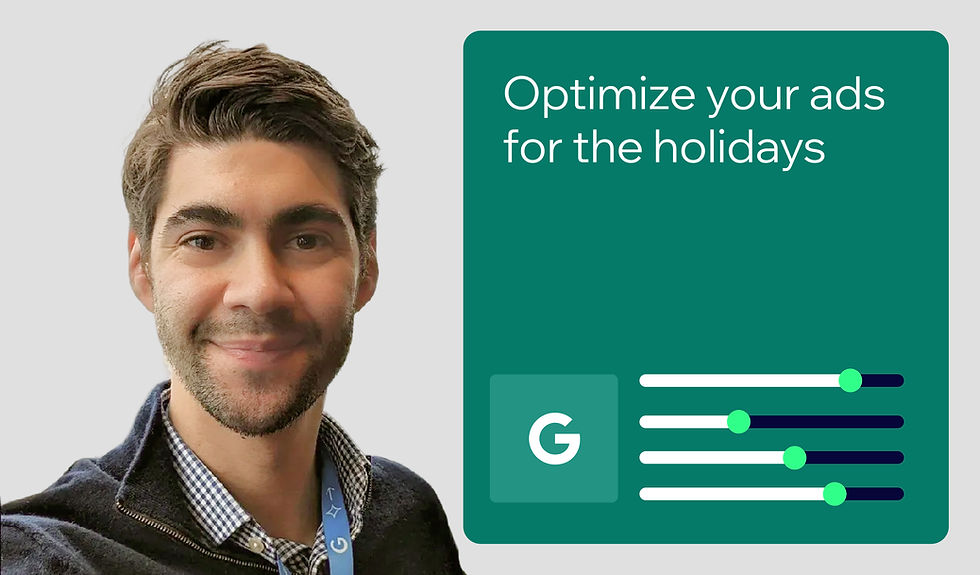The fundamentals of site migrations for SEO
- Chris Green

- Aug 16, 2022
- 9 min read
Updated: Jan 25, 2024
Author: Chris Green

In SEO, migrating from CMS to another is one of the most significant events in a website’s lifecycle. It is a great opportunity to build a faster, easier-to-use, more aesthetically pleasing website for your users.
Conversely, a botched site migration can negatively (and significantly) decrease your traffic from search engines. But, with the right planning and preparation, you don’t have to lose traffic or rankings as a result of a migration.
This guide covers the technical SEO foundations of the website migration process as well as guiding points that can help make your migration a success, including:
What is a site migration?
“Site Migration” is a term that SEOs tend to use quite often. But, migrations themselves can differ quite significantly and being familiar with the different elements will make the process easier to handle later on.
Types of website migrations
Here are a few common site migration scenarios:
Changing domain names
Changing your domain name is common if you need to rebrand or have obtained a different/better domain. This is relatively easy to do, but also very easy to get wrong if you don’t know what to look out for.
The key element here is redirecting search engines from the old pages to the new ones—this means every page, not just the homepage! We will dig into the technical steps later on, but the old URLs may have garnered backlinks that are important for your search visibility, so unless you explicitly state where that content moved to, search engines won’t know and that link equity will be lost.
Migrating hosting providers
This is perhaps the least-common migration, and not one many people would ever notice. If you have your website hosted with one company and want to move that hosting to another, you will need to migrate your site data.
For SEOs, this kind of migration shouldn’t cause any issues, as Google or other search engines may be able to tell you have moved, but all the content should still be available at the same URLs.
Changing content management systems
This is potentially the most intense and risky type of migration. Migrating from one content management system (CMS), like Wix or WordPress, to another also means the following may change:
The content URLs
The content itself
The design
The navigation and/or structure
If migrated improperly, each of these elements has significant potential to negatively affect your SEO, which is why we’ll be going into more detail about them a bit later in this article.
All of the above
In reality, migrations can be complicated by doing multiple things at once. In my experience, they can all come at the same time—for example, if you appointed a new development agency for your website whilst going through a rebrand.
However, for those worried about SEO and maintaining organic traffic after a migration, the fundamental points you need to focus on are broadly the same.
Best practices for website migrations
This list below will help you understand some of the core points to be mindful of when migrating your website, as well as some fundamentals that can save you time, effort, and/or money later on.
This process can include a lot of variables—to help you navigate those more nuanced scenarios, I’ve also written a more advanced migration guide.
Prepare your development environment
When building a website, everyone has a different process. Most agencies and established internal teams will likely build the website on a development site and may even build a staging site to test all the functionality, content, and data before replacing the live website with it.
As an SEO, you want to ensure that there is a development site to check and test everything on before going live. All good developers should insist on this too, but without a development environment, controlling the migration process will be very, very difficult. From here on, we will assume you have a development site and can check the current (old) website against the new one.
Migrating URLs
URLs are your site’s bread and butter. When migrating from one website to another, keep the following in mind:
URLs should remain the same wherever possible.
Where it is not possible to keep the URL the same, apply 301 redirects (see the section on redirects below).
If URLs are changing, ensure that the new URLs are “friendly,” human-readable URLs that include keywords to help search engines and users understand what is on the page.
URLs should always be secure (HTTPS), not non-secure (HTTP).
Site structure

Your site’s structure isn’t just an SEO concern, as it’s important for both search engine web crawlers and users. To that end, take the following points into account:
The old site structure is either maintained OR improved.
Site structure changes must also involve redirects when the URL is changing.
Make sure to group related content or services together where possible.
The new site should have an XML sitemap that automatically updates, with the location referenced in the robots.txt file.
Content and metadata
Your content is what sets your website apart from others. It is also during migrations that content is cut or improperly managed—the following steps can help you avoid this:
At the minimum, maintain the content that currently ranks and drives traffic.
Avoid cutting/removing significant chunks of content that currently perform well.
If a piece of content is no longer required, it’s fine to remove that page, but be sure to redirect the URL if there is another relevant page to send users to.
Maintain (or improve) page titles and descriptions from the old website.
Performance
Web performance is primarily a web development concern, but since it is considered for ranking AND a crucial factor for positive user experience, you should ensure that the new website performs as well (if not better) than the old one.
Your website should be no slower than the existing site. Remember to test on both mobile and desktop using Page Speed Insights or Lighthouse.
Your website should not rely on JavaScript or other client-side rendered code to load key elements that may impact user experience, particularly content and functionality. Google has prepared a guide to help you understand how it processes JavaScript for Search. Note: Wix’s infrastructure is based on server-side rendering, enabling search engines to read Wix site content.
Redirects and removing pages
Properly implementing redirects can be the difference between a site migration success and a disaster. There are different ways to do this, and I’ll get into more detail in a more advanced version of this article.
But for now, you need to be aware of the following:
Redirects should serve a 301 server response (unless otherwise required).
Deleted/removed content should be 301 redirected if there is a logical, relevant destination.
Content can be allowed to 404 if it is no longer needed.
If you want to remove a large number of pages from Google quickly, serve a 410 response.

Migrating to Wix from WordPress
To help illustrate the migration process, we will run through the steps of the migration journey, which I, myself, recently went through when I moved my WordPress site to Wix.
Catalog your existing site content
First, you need to document your current site and all the content URLs. Remember, 301 redirecting your old URLs to their new version is essential.
There are many methods to do this, but one of the quickest and simplest is to use a crawling tool, such as Screaming Frog. Download the software, and run a crawl of your website—this guide can help you get started. When completed, the crawl will provide a list of all the URLs on the site, which you’ll need later.

If you are unfamiliar with Screaming Frog, don’t have the budget, or just find it intimidating to start with, you can manually catalog your pages by clicking through and saving the URLs to a spreadsheet. This can be tedious if you have a large website, but for small/medium sites, it certainly is doable.
Build your core landing pages
Whether you are building the site yourself or have a developer doing it, you need to follow the pointers above to ensure that all the content of value is brought across to the new site.
This typically includes:
Service pages
Product pages
Blogs (especially those which have previously received notable traffic or engagement on social media)
Any files, like PDFs, that have been previously used
If you have a larger website or do not plan to migrate all your content, you can use Google Analytics or Google Search Console data to help you prioritize what to bring over. I’ll go into more detail about this process in the more advanced version of this migration guide.
Migrate blog content
Migrating your blog content can be one of the trickiest and most time-consuming parts of the process. In my case, Wix has a blog importing feature, which is a convenient timesaver.
Once you have created a blog, you can start the import process.

So long as your WordPress blog posts are public (the Wix importer can access them) and there are no more than 4,000, you’re ready to begin. Enter in the URL of your blog and Wix will scan the blog.

If the details Wix shows you are accurate, click “Yes, Import Posts” and wait for the process to run its course. It may take some time on larger blogs, but it’ll be vastly quicker than doing it all manually.
All that’s left is to ensure the blog itself is styled up and you have the essentials covered. An in-depth guide and FAQs around the process can be found here.
Set up 301 redirects
If your URLs are changing as part of the new site launch (which is often the case), then you will need to set up the redirects to help retain your existing search rankings.
Assuming you have a list of old URLs, you will need to map them to their new location on your new site. Don’t worry, there’s a template below.
To get started, navigate to the URL Redirect Manager, located within SEO Tools, under the Marketing & SEO dropdown of your Wix dashboard.

You can add redirects one-by-one, which will work if you don’t have many, or you can bulk import up to 500 at a time.

The import needs to be in a CSV file and follow the format shown in the image below. You can even just download the template from your own Wix site, edit it, and re-upload.

Map your redirects in your spreadsheet, click upload, and you’re done.

You can review and edit the redirects in the redirect manager afterwards, so don’t worry too much if you missed anything or made a mistake.

Add structured data
Structured data makes your content eligible for certain types of rich results. My previous blog had structured data added via a plugin (which is fairly normal for WordPress), but on Wix, you do not need to install any additional software. You can add structured data to any page via the following instructions:
Within the Wix Editor, click on Pages and, for the page you’d like to mark up with structured data, select the more options (the three dots) menu, then go to SEO Basics.

Next, go to the Advanced SEO tab, where you can Add New Markup. Once you click this, a field will pop up and you can add your structured data.

As I already had the Schema written, I just copy/pasted that Schema into the field and made some minor modifications. To update Schema in bulk, you can navigate to the Wix SEO Settings to make bulk schema updates. If you don’t already have Schema for a given page, you can create new markup.
Set up Google Analytics and/or Google Tag Manager
Finally, we come to setting up our Google Analytics (GA) and/or Tag Manager (GTM). GA and GTM are two of the most popular pieces of software for web analytics and tag management, so there is a strong chance you have one (or both) of these running on your existing site.
To set them up, go to the Marketing Integrations section of your Wix dashboard.

Establishing the connection for Google Analytics 4 is as straightforward as just adding in your Google Analytics ID (which can be found in the Admin area of your Google Analytics dashboard.)

If you use Google Tag Manager, the integration is equally simple—locate your GTM container ID, add it in, and you are ready.

With both GA and GTM, there may be some specific tracking changes to make if you have goals, triggers, or tags that depend on particular page elements or URLs.
It is worth mentioning that the Wix dashboard has its own Analytics & Reports section. Even if you use these reports a lot (like I do) it's still important to ensure the continuity of your data if you previously had GA set up.
Plan now to preserve traffic and rankings later
A successful SEO migration is, first and foremost, an exercise in maintaining rankings/traffic as best as possible.
Moving content, successfully implementing redirects, and building a technically sound website are all essential for this. In this guide we have touched upon those elements and given examples of how we can make this happen.
The advanced version of this post will tackle some of the more complicated areas of a migration as well as provide further tips/advice to ensure that a successful migration is within your grasp.

Chris Green is an SEO consultant and trainer of over 10 years. A lover of all things digital and uses spreadsheets for more of his life than he really needs to, Chris specializes in migrations, auditing, reporting, training and standing up new processes for teams. Twitter | Linkedin