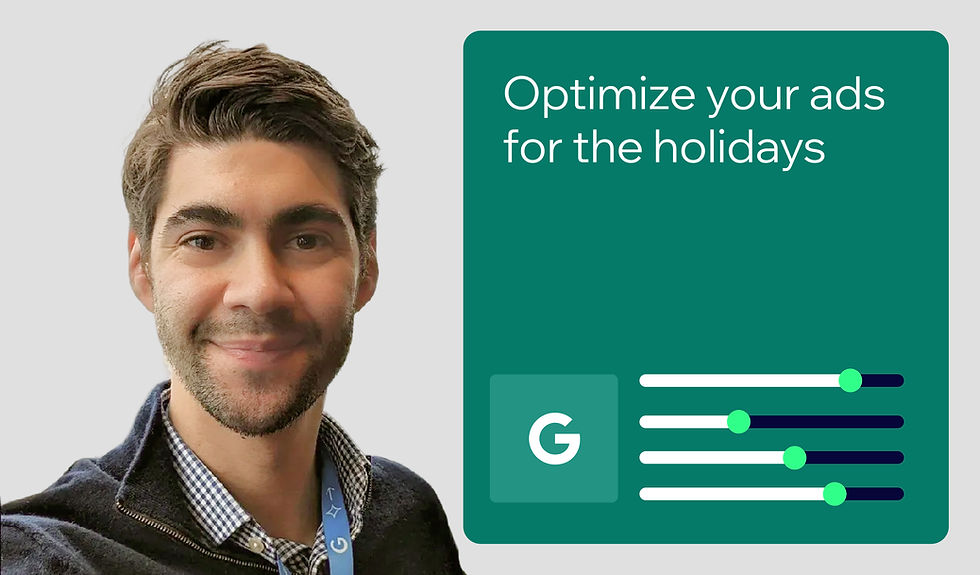Analyze your SEO competitors with the SE Ranking app on Wix
- Mordy Oberstein

- Aug 21, 2023
- 9 min read
Updated: Nov 4, 2024
Author: Mordy Oberstein
Get started by: Creating a website →
Competitor analysis is one of the most foundational SEO tasks I can think of. After all, your competition influences how hard you’ll need to work to show up at the top of search results.
That is why when SE Ranking approached us to build an app for the Wix App Market, we were all-in on the idea of creating a tool that would help you understand the competitive landscape on Google—without having to leave Wix.
Your competitors on the Google search engine results page (SERP) might not be who you think they are. As a matter of fact, your organic search competitors are often different from your competitors in real life (or on platforms like social media or YouTube).
With that, let’s explore how the SE Ranking app helps you survey the competition on Google’s search results so that you can make better SEO and content decisions.
Table of contents:
How to get started with the SE Ranking app in Wix
You can access the SE Ranking app within the Wix App Market, found in your Wix dashboard. The app is categorized under Marketing > SEO. Alternatively, you can search for it by name via the app market’s search field (and if you’re reading this post, you can access the SE Ranking app directly from here).
Once you install the app (installation is done on a per-site basis, not at the account level) you’ll see an entry point to it in the site’s dashboard.

The SE Ranking app in Wix uses a “freemium” model. For each site you connect, the app grants you 10 lifetime data requests for each of the two tools within the app (i.e., competitive research and keyword research).
SE Ranking SEO competitor analysis tool overview
As mentioned above, the SE Ranking app within Wix contains both a competitive research tool and a keyword research tool. Let’s start by first looking at the competitive analysis tool.

To get started, enter a URL into the tool’s search field. Here, you have the option to analyze the entire domain, an individual URL, etc. You can also select regions to analyze the URL according to.
Running an analysis presents you with a wealth of data, trends, and insights. I suggest you explore the tool firsthand, as there are too many data points and filtering options to include here.
Competitor overview data
Analyzing a website with the SE Ranking app presents you with an overview that includes:
The estimated organic traffic to the site
The number of ranking keywords the site has
The estimated amount of paid traffic to the site
The number of backlinks the site has
Note: Before we go any further, I want to note that the data any third-party SEO tool presents is an estimation. Remember, the figures you see are not an exact reflection of the site’s performance, but rather a best estimate. Personally, I look at third-party data for the trends or to get an idea of the general orientation of the data landscape.
The data in this section helps you understand the general state of the site’s performance.

Beneath the initial overview, you can reference trends data in order to qualify the aggregated data shown. This way, you can understand whether your competitor’s traffic, keyword rankings, etc. are on an upward or downward trend.

International SEO competitor insights
Scrolling past the overview section, you can dive into a competitor’s organic performance according to regions or specific markets.

This data gives you insight into the site’s per-market organic search performance, according to the site’s estimated:
Organic traffic market share
Amount of organic traffic
Total number of ranking keywords
You can also toggle to see the same data for the site’s paid efforts on the Google SERP.
In a nutshell, you’ll have a bit of data to better understand where your competitor is both focusing and succeeding across the globe.
To that end, click on the “Compare” button at the bottom of the “Traffic distribution by country” table to select the specific markets you want to analyze more deeply.

To illustrate the table of data shown above, the SE Ranking app gives you an organic traffic trends chart. This can provide you with an immediate understanding of which markets your competitors are gaining or losing momentum in.
Seeing a competitor slowly losing organic traffic in a specific market might be worth exploring, as it could mean there is potential for you to break into that market.

The app also shows you a similar trends chart that highlights the number of ranking keywords your competitor has in a specific market over time. There is also a chart for the organic traffic cost over time per market. This means you’ll have a sense of how much you would have to spend in paid ads to receive the same amount of traffic your competitor pulls in organically.
Exploring competitor keyword performance
The SE Ranking app within Wix can help you understand what specific keywords drive your competitor’s organic traffic.
The initial table gives you insight into which of your competitor’s keywords are improving (or declining) as well as what new keywords they have captured (and which ones they’ve lost).
This data is contextualized with metrics such as:
Monthly search volumes
Keyword competition score

Click the “View detailed report” button to dive into your competitor’s ranking keywords.

You can access more keywords and focus your competitor research by using any of the available filtering options.
Pro tip: One thing you may want to do is set a filter to remove any keywords that contain the brand’s name. This way you’ll have a better sense of how the competitor is ranking for non-branded keywords.

Another way to filter these keywords is by SERP feature. The app tells you the total number of keywords that your competitor ranks for that brings up a given SERP feature on the Google result page.
You can use these to see top-level trends around keyword intent. For example, if there is an unusually large number of keywords that bring up a local pack, you know your competition is most likely targeting local markets.

Select a particular SERP feature to bring up keywords for which the SERP contains that feature.
For example, when selecting “Video” (for Google’s video box) I was served with the following keywords:

In such a case, you might try to overtake your competitors by creating content that ranks for those keyword(s) and by creating videos that could be shown in the video box on the SERP.
Discovering additional SERP competitors
One of the most significant things the app enables you to do is discover additional organic competitors.
If this is your goal, you can enter your own domain into the tool’s initial search field and pull data for your own site. You would then see who your organic competitors are in the “Organic competitors” section.
The initial competitor research (as shown in the example below) focuses on keyword competition via:
The total number of keywords each competitor ranks for within the top 100 positions on the Google results page
The number of keywords unique to the domain being analyzed, unique to the competitor being viewed, and the number of keywords both domains rank for (see the hover-over in the image below)

The data on the number of “common” keywords (i.e., the number of keywords where the domain being analyzed and the competitor being viewed both rank) is another reason why you might want to analyze your own domain.
If you analyze your own domain, you can discover who your competitors are and see which competitors are ranking for the very keywords you also rank for. Strong keyword overlap might mean that the competitor in question is potentially attracting visitors away from your site.
Click on “View retailed report” within the organic competitors report section to get a more detailed look at your competitors’ performance.
Here, you can reference a trends chart to help you identify which of your competitors are falling off the SERP and which are gaining momentum and acquiring more traffic from Google over time.

You can toggle between metrics and see trends for:
Total traffic
Number of ranking keywords
Traffic cost
Backlinks
The table that follows the trends graph shows you your top 10 competitors on the SERP, as well as:
The number of keywords both you and your competitors rank for
The number of keywords your competitors rank for, but your domain doesn’t
Total number of keywords (along with traffic and traffic cost)

You can use filters here, as well, to refine your result and to discover additional opportunities.
Selecting a keyword data point for a specific competitor will show you data similar to the “Organic competitor” comparison section of the app. Here, you’ll see visuals that help you compare your keyword and traffic performance to that of your competitors (you can analyze two competitors simultaneously in this report).

The table that accompanies the visuals indicates the specific keywords that are unique to your competitor, that both your domain and the competition rankings for, etc.

The table includes metrics such as ranking position, keyword difficulty, and search volume, so that you can decide which keywords you want to focus on.
For example, if you see a competitor is ranking above you for a keyword that is relatively easy to rank for and has a high search volume, you may want to prioritize it.
While there are a plethora of other report sections to explore in the SE Ranking app, the last bit of organic data I’d like to highlight is the “Top pages in organic search”table.

Here, you can see which of your competitors’ pages matter most to them (or which of your pages is the most important to your organic efforts).
The data shows which pages receive the most traffic (both in raw numbers and as a percentage of overall traffic). Click the “View detailed report” button to dive deeper into the performance of your competitor’s pages—or your own pages, for that matter.
Say, for example, you know that both you and your competitors are targeting local event keywords. You could filter the results to show your competitors’ pages that contain the word “event” in the URL. That would be a quick way to see which of your competitor’s event pages are the most valuable to their success.

Paid performance competitor insights
The SE Ranking app within Wix also helps take a pulse on how your competitors are behaving on the paid SERP—specifically, how they are leveraging Google Ads to supplement their organic success and compete with you.
For example, the “Paid keywords”table gives you information on which keywords your competitor is targeting with Google Ads. Moreover, you’ll be able to see which of these keywords have seen a performance improvement (or decline) as well as what new keywords they are buying.

To better contextualize this data, the SE Ranking app also tells you where your competitor’s ads are appearing. Are they showing at the top of the SERP (potentially posing a bigger challenge to your rankings) or at the bottom (where they will be seen by fewer users)?

Like with the organic research shown earlier, you can use the SE Ranking app to discover who you are competing against when buying Google Ads. Here, too, you’ll see information related to which competitors you overlap with.

You can also use this table to dive into more detail about paid keyword overlap with your competitors.
In addition, the app shows you which pages are connected to your competitor’s ads and how much of the paid traffic share they receive. This can be very helpful when you’re creating landing pages for your own ad campaigns, as you can look to see what works for your competitors.

Lastly, the SE Ranking app can tell you which keywords are triggering your competitor’s ads on the SERP, with metrics on how many ads they are running for the keyword, CPC, and beyond.

Performing keyword research with the SE Ranking tool in Wix
You can also use the SE Ranking keyword research tool built into the app to qualify and explore a focus keyword discovered when analyzing your competitors.
The overview section of the report gives you a top-level summary of the keyword’s organic opportunity for a given country, and includes information on the keyword’s:
Ranking difficulty
Search volume and search volume trends
Regional volume
CPC
User intent

The following section helps you expand on the seed keyword initially searched for by showing you similar keywords, related keywords, and questions that utilize the seed keyword.

You can dive deeper into the initial results and see an expanded list for each keyword type. Here, you can filter your results and see expanded metrics, such as the SERP features that appear on the page for a given keyword.

Pro tip: What’s interesting here is that if you click on a given keyword, you can see the search volume trends over time. This is a great way to spot any potential seasonality related to the keyword.

You can also click on “Organic results”to see the top-ranking URLs for the keyword, along with which URLs have seen a ranking increase or decrease.

Lastly, you can see which domains are running a Google Ads campaign that targets a similar keyword.

Don’t jump to conclusions about who your competitors are
Who are your competitors? It depends.
Your brick-and-mortar competitors may not be who you’re competing against on the Google SERP. So, it’s best not to jump to conclusions about who they are (or aren’t).
Instead, dive into the data and see who is actually giving you a run for your money in the search results. It’s easy to chase after every potential competitor and ranking opportunity, but no one has unlimited resources and being strategic in what you prioritize can make all the difference.
The data within the SE Ranking app helps you understand who to focus on, what to focus on, and when to focus on it.

Mordy is the Head of SEO Branding at Wix. Concurrently he also serves as a communications advisor for Semrush. Dedicated to SEO education, Mordy is one of the organizers of SEOchat and a popular industry author and speaker. Twitter | Linkedin