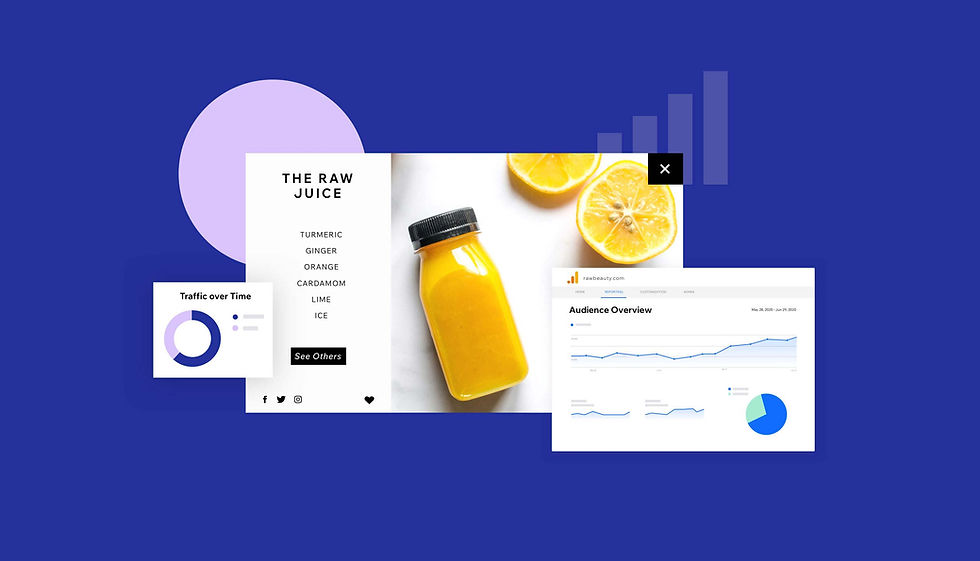What you need to know about GA4
- Wix team and guests
- Feb 28, 2023
- 41 min read
Updated: Sep 17, 2024
February 28, 2023
The time has come: Google’s Universal Analytics is sunsetting on July 1 2023, and we’re ready to help you get started with GA4. Join digital analytics maven Krista Seiden on a walkthrough of the key information you need to facilitate a smooth transition and ensure you’re set up for success.
In this webinar we will cover:
How GA4 differs from Universal Analytics
Top tips for using GA4
How to get started
Meet your hosts:

Krista Seiden
Founder, KS Digital
An experienced leader in digital analytics, Krista spent 7 years in product management for Google Marketing Platform. She served as VP Product Marketing & Growth at Quantcast before founding KS Digital in 2019, to help businesses make the most of their digital marketing investments.

Mordy Oberstein Head of SEO Branding, Wix
In addition to leading SEO Branding at Wix, Mordy also serves as a communications advisor for Semrush. Dedicated to SEO education, Mordy is an organizer of SEOchat and a popular industry author and speaker. Tune in to hear him on Wix’s SEO podcast SERP’s Up, as well as Edge of the Web.

Crystal Carter Head of SEO Communications, Wix
Crystal is an SEO & Digital Marketing professional with over 15 years of experience. Her global business clients have included Disney, McDonalds and Tomy. An avid SEO Communicator, her work has been featured at Google Search Central, brightonSEO, Moz, DeepCrawl (Lumar), Semrush and more.
Transcript: What you need to know about GA4
00:00
Crystal
Welcome to our webinar. Today we're going to be talking about GA4 with myself, I am the Head of SEO Communications at Wix. And we are joined today by Krista Seiden, who is the queen bee, the person, the go-to person for all things GA4. You will recognize her from the internet, from all of the fantastic things she shares. But also you will recognize her from the Google Analytics training videos on YouTube where she shares her insights there as well. We're very pleased to have her here. And we're also joined by Mordy Oberstein, who is my my partner in crime and my co-host on the Surf's Up SEO podcast and our Head of SEO Branding here at Wix SEO. And we are both so so keen to hear from Krista today all about GA4 because we like everyone else got that email.
00:50
Crystal
And thought to ourselves, wow we do need to get this going on. So welcome, Krista. Welcome, Mordy.
00:58
Krista
Thank you, so great to be here. Thanks for having me.
Mordy
I literally ignored that email, said, I can’t handle this.
Crystal
We'll do fine. We've got this. We've got this. We've got Krista. We've got tools, we have all the things that we need. So as we go through just a little bit of housekeeping, this webinar is being recorded. Yes. And you will get a YouTube for the recording afterwards, where there'll be a link for you to watch this on YouTube at your leisure to pause and stop and think and have a go and try it again. Then we will also encourage you to ask questions in the Q&A panel, please do that. I can see some people have started asking some questions already which is great. And then also if you want to keep up with our future webinars, go to Wix.com, forward slash SEO, forward slash learn. We've got a brand new look for 2023 as well. So please enjoy that while you're there. And check out the Wix SEO webinars there. And then for the agenda, we're doing our introductions as we get some people filing through which is great. And then Krista is going to shed some light on this fantastic topic for us and help us to understand everything a lot better. And then also, we're going to get to, because Krista is going to be talking generally about GA4, about general top tips, general best practice, general really good things that you can do to make GA4 really sing. I'm going to share a few things for our Wix folks in the house. I'm going to share a few things about implementing GA4 on Wix, some top links and some top resources that you can peruse at your leisure. And we'll also share those things afterwards. And then we'll get into the Q&A with questions from you. We'll try to answer the questions in the chat as we go along if we can. And with that, I'm going to stop my share and I'm going to let Krista get in and tell us all the wonderful things about getting into GA4. Whoo.
02:49
Krista
All right. Let's go ahead and start my share.
02:54
Krista
Perfect, let me know you can see that.
02:58
Krista
All good. All right. So today, we are going to talk about what you need to know to maximize your use of Google Analytics 4. I also have some tips at the end on how to get started. So don't worry, if you haven't started yet. We'll get there. But I want to walk you through all of the ways that I think that you can make the most out of GA4.
03:17
Krista
So quick agenda for this talk. What is GA4? How does it compare to Universal Analytics, so probably the tool that you know and love currently. This is also being called GA3 these days, so you may hear me say that as well. I've got seven tips for you to help you maximize your use of GA4. And then we'll finish with how to get started. If you see a little star on any of the slides, that means there's a blog post or some additional detail in the link out to that as well.
03:44
Krista
All right, first and foremost, let's rip off the band aid. Hopefully everybody here is aware that Google Analytics 3, Universal Analytics is going away on July 1 2023. Google has said we are stopping processing of data from Universal Analytics. So if you've not migrated to GA4 you essentially will not have any analytics data after July 1 2023. You don't want to be in that boat. So let's show you how you can make the most of this.
04:17
Krista
Alright, so status check. Maybe in the chat, go ahead and let us know. Are you already using Google Analytics 4. Have you installed it? Are you actually actively using it? Are you still relying on Universal Analytics, kind of? Which boat do you fall into? One—you haven't installed it. You don't care. Two—you've installed it but you're only using Universal Analytics. Three—you've installed it and you're trying really hard to use it.
04:46
Krista
All right, actually can't see the chat while we're going through here. But I'm gonna just, there's a lot of great answers in there.
04:54
Krista
There's a nice mix. Yeah, we've got some people actually using GA4?
Mordy
Yep.
Krista
All right. Love it.
05:00
Krista
All right. So just to level set everybody, let's quickly compare GA4 versus its predecessor, Universal Analytics, or GA3. So Universal Analytics, this is also sometimes known by its code name, Analytics JS or G Tag JS. But the more recent code base looks like what you see on the right, it was launched in October of 2012. So this is actually over a decade old, if you can believe it or not. And it was a migration from Classic Analytics, which came out in 2007, which was a migration from Urchin Analytics, which Google bought in 2005. But the code base actually started way back in 1998. So Universal Analytics is actually like, crazy old, like 25 plus years old is some of that code base. Hence why it's time to move on.
05:50
Krista
We want something that is a little bit more fresh. It's centered around the concept of sessions. It focuses on metrics and dimensions, such as pageviews, sessions and bounce rate.
06:00
Krista
It's highly customizable, but it lacks structure for things like events. So if you're used to using UA, and you're used to events, you'll be used to this format of category, action and label. All events in Universal Analytics are a combination, a unique combination of category, action and label. So if you have a robust event architecture on your website, you can have hundreds or even 1000s of events tagged with some unique combination here. I know I have done implementations for sites like that in the past. If you do it really well, it can be very useful. But if you have people do it over time, with different structures, this gets really unwieldy really, really fast.
06:39
Krista
And of course, that deprecation date is looming for Universal Analytics.
06:44
Krista
Okay, GA4 looks like what we see on the right, slightly different than that look and feel from UA.
06:51
Krista
It was launched in July of 2019, under the name App + Web in public beta, quick check in the chat. Go ahead, let us know. Were you an early App + Web beta adopter? Did you start using it back then? I personally have been using it since sometime early in 2018. But you all wouldn't have had access back then. Just a little background, I used to work at Google, I actually helped to build GA4 for the first couple of years. So I was at in on all of these early days.
07:22
Krista
It was renamed to Google Analytics 4 and became the default property type in Google Analytics in October 2020. So Google came out and said, okay, it's time to move in 2020, or in October 2020. We are now saying GA4 is ready for primetime. We're taking it out of beta. Whether or not that's actually true in most people's opinions is up for debate. But Google said, yes, it's ready, start using it. If you create a new property in Google Analytics, it's going to default to a GA4 property. You can still create UA properties at that time, but they're trying to push everyone starting all the way back over two years ago, two and a half years ago at this point, to GA4. So if you haven't been migrating over the last two and a half years, Google's been trying to subtly tell you it was time.
08:08
Krista
It focuses on events and parameters. Everything is an event in GA4, even a pageview is considered an event. And it is highly customizable, but it actually offers a lot more structured data than Universal Analytics. Event names and parameter names are reusable, so you don't end up with implementations with hundreds or 1000s of these things. Most implementations, I do even for really, really large Fortune 500, Fortune 100 companies have, you know, at most maybe 30 unique event names. There are cases where there may be more than that. But it actually makes it a lot more structured, a lot easier to work with, in my opinion.
08:45
Krista
Okay, if you want to know all about how GA3 and GA4 compare side by side, I actually have a PDF that you can download, it's at that link there. I think Crystal is going to drop it in the chat as well so that you have that link. This is just a like six or seven page PDF that goes through feature by feature, what was in Universal Analytics, whether that was the free version or the 360 version, and if that is in Google Analytics 4 with some notes.
09:12
Krista
Okay, now let's move on to the meat here. The seven tips I'm going to give you to maximize your use of Google Analytics 4.
09:20
Krista
Tip one. And this might be the hardest for many people, is to learn the new reporting. I know that there's hesitation to jump in and start using GA4. It looks and feels very different, you don't really know how to get started. Hopefully some of the things we're going to talk about here will make that a little bit easier.
09:38
Krista
So first is the new Real-Time. This looks and feels very different if you were a Firebase Analytics user or Google Analytics for Firebase, as it was renamed. This may look a little bit more familiar because this was kind of the Real-Time look and feel from there.
09:53
Krista
What I really like about this, is the ability to dig into certain cards.
10:00
Krista
Specifically the Event count by Event name card. So all of the events, remember everything in GA4 is an event, all of the events being collected will come in through here, in this Real-Time view. And you can actually click in and dive deeper into what is being collected. So you can click on an event name.
10:16
Krista
For example, if I want to dig into my purchase, if I can click on that event name, it will open up the parameters that are being collected with those events. So for example, Transaction ID or Value, I can click into that parameter name. And I can actually see the real value. This is really, really great for troubleshooting, debugging, checking that you've implemented something correctly, checking that your data is actually collecting the way that you would hope it is, or really, for just watching all those purchases coming in on a nice eCommerce website, like we all know that Real-Time is used for. Okay, or Blog post view, I use that a lot as well.
10:52
Krista
Okay, user and traffic acquisition, this is a big change from Universal Analytics, this is really important. In Universal Analytics, we only had one type of acquisition report, it was well, there was multiple reports, but it was all one type of acquisition, it was all session-based acquisition.
11:10
Krista
Meaning that Source/Medium report that you're probably really familiar with or the Campaigns report or something like that, that you would find them the All Traffic section, that was all based on session data. In GA4, we actually have two types of acquisition attribution here, one for the user and one for the session, which is called Traffic Acquisition, you can switch between the two. And you can see the differences. User is going to be the very first campaign source medium, etc, that that user had or really that cookie had, that GA4 is looking at. Traffic Acquisition will be based on the session. So if they come back multiple times over the course of a few days, or a week, or a month, as long as that cookie lives on, then that may be different for each time they come, right. So you can see that we have in this little GIF that's playing the differences here, do you actually click on that first user default channel grouping where the mouse is right now. We're on the session one, you can change the primary dimension that's listed there. In GA4, it always starts with this default channel grouping, you may be more used to looking at this by Source/Medium, for example. If you click that drop down, you can actually change it to Source/Medium and get a little bit more of a familiar look. In fact, I can show you that right here. So this is what it would look like, the same Traffic Acquisition report with Source/Medium applied. And I've actually applied a secondary dimension here. I'm in my Traffic Acquisition report. So the session-based one, I’ve applied the secondary dimension of First User Source/Medium. So what that means, is I'm looking at the traffic or the session-based acquisition for
Source/ Medium.
12:53
Krista
And I'm looking, breaking it down by the first thing that brought them to my site. So you can see here, they first came by the SEO FOMO email that came back from organic search, and so on. I've also filtered this, as you can see, for organic traffic only. So there's a lot you can still do in all of these table reports. I know there's a lot of information being thrown at you real fast. But I want to show you kind of usefulness of this UI.
13:20
Krista
Okay, pages and screens. This is most similar to what you're used to in Universal Analytics as the All Pages report. In Universal Analytics, that report is based on the Page Path. So the you know, the URL after the host name. In GA4 it defaults to the Page Title. But as you can see, in this little GIF, you just click that drop down, you can change it to Page Path, so that this looks a bit more familiar for you. I know I prefer Page Path, I’ll actually show you later how you can customize this to make Page Path, the default for you. But this is going to be a very useful report, similar to how you used it in Universal Analytics.
14:03
Krista
Technology details, and this is going to be the same actually for Demographic details. In Universal Analytics, you are probably very familiar with having a ton of things down that left-hand nav, right. There are something crazy, like 150 plus different combinations of reports that you can get to through the left-hand nav of Universal Analytics. It's insane when you think about it. In GA4 this is way more streamlined. I think one of the biggest pieces of feedback that Google has heard, is that people log into GA4 and it just looks empty, right. It doesn't look like there's that much in there. Like where did all my reports go? They are almost all still here, believe it or not. They are just not hidden but more streamlined is how I like to think about it. And I'm trying to show you that here in this GIF. So we're under Technology details. A details report is just going to be a table report, an overview report. We didn't look at one yet. But an overview report is essentially like a dashboard with a bunch of little cards on kind of showing the highlights of the section.
15:00
Krista
Personally, I almost always use the detail reports, I find them actionable. But it will default to one particular dimension. In this case, it defaults to, I think Browser.
15:14
Krista
What we see here, you can click that drop down and change it to, I believe there's 10 dimensions that you can access through this one detailed report: Browser, OS, Screen Resolution, importantly Device Category, that was a default in the left-hand nav on Universal Analytics, probably something that you used a lot. I know I used it a lot. It's still here. It just lives now in this detail report. So rest assured, you still have access to probably 100 plus different reports, you just need to navigate to them.
15:48
Krista
Okay, that was reporting. Now let's talk about tip two—take advantage of new metrics and dimensions. So there's some new things in GA4 that you haven't seen before. And this isn't necessarily a bad thing, it's actually probably a good thing, right? It's progress that we have some new stuff to play around with.
16:06
Krista
First is the idea of engaged sessions and engagement rate. Now I know there's a lot of confusion around engaged sessions. What does this mean? What it means is this session or this cookie, or this person has been on the site for either at least 10 seconds, or they have had more than one event. So they've done two things. Maybe they scrolled and they clicked, or they had a pageview and they clicked or they had two or more pageviews.
16:35
Krista
So essentially this is trying to get at the idea of this is actually somebody on your site doing something rather than kind of a bounced session. And when GA4 first came out, there was no Bounce Rate. This is actually a big debate that we had internally at Google when I was still there. I fought really, really hard to get rid of Bounce Rate, we can talk about it later, if you want. I hate bounce rate, it's a terrible metric, you should not use it or count on it. The only thing that bounce rate is good for in my opinion, is to track over time just to make sure there's no crazy like changes. But in general, bounce rate is a terrible metric. So we won, and we got it removed from GA4. But of course, there's been so much feedback, Google actually brought it back. This is really, really important, though. And I think this is my next slide. Yes, the new Bounce Rate is not the same as Universal Analytics. It is actually literally the opposite of Engagement Rate, which is the rate of engaged sessions. You can see I actually have a table here where I have engaged sessions and then Engagement Rate and Bounce Rate right next to each other. So you can see, it is one minus the Engagement Rate. That's not the same as Universal Analytics, you cannot compare a Bounce Rate between GA4 and Universal Analytics. And it's not even a default metric in the report, you're only going to see it if you specifically add it to reports. So I still think that's a good thing. You can argue with me in the in the chat or in the questions if you want. And tell me all the reasons why you love Bounce Rate, but I think that this is a step forward.
18:08
Krista
Default channel groups. Okay. So default channel groups are not a new concept. We have these in Universal Analytics, we also had custom channel groups. In GA4, there's actually a new default channel group, though, they took a look at the I believe it was 10, or 11 channels that we had in UA and said, we can do better with these definitions. We can make this more robust, we can add new channels so that it's a little bit more granular, people can get more information here. There are now 18 default channel groups in GA4. So I think Google's done a much better job here. And you can actually see those Paid Video, Organic Social, Paid Shopping, Organic Video, these are all new default channel groups available in Google Analytics 4. There's a whole Help Center article that breaks down all of these default channel groups. If you just Google GA4 default channel groups, it's the first thing that will come up. And so you can see all of these new channels, for example, all these new organic breakouts that you can look at: Organic Shopping, Organic Social, Organic Video, Organic Search, it's a lot more than just organic, it gives you a lot more granularity there.
19:10
Krista
And then I did want to quickly comment, this is kind of under the radar, but custom channel groups, highly-requested feature for GA4 since it doesn't yet exist.
19:22
Krista
It's in beta right now or it's in a secret alpha. So it should be coming very, very soon, so we can all rejoice for that, we will have custom channel groups in the near future. But please don't put that on social media. And don't tell Google I said that. Alright.
19:40
Krista
Tip number three, um, report customizations. I have a lot of favorite parts of GA4. But I think this may be my actual favorite part of GA4. But I'm probably going to say that at least three more times throughout this presentation, so hold me to it.
19:54
Krista
You can build almost any report that you want in GA4, so you're not limited to what is just out of the box in that left-hand nav, you're not even limited to the structure of the left-hand nav, you can change it all. This is something that is completely net new in GA4, you could never do this in Universal Analytics. And I think it's a huge step forward to making analytics really, really useful for your particular business or organization.
20:18
Krista
Okay, how does this work? Here's an example. This is my blog, kristaseiden.com. I blog about go figure, analytics.
20:27
Krista
And it's a blog, right? There's no revenue collected on this site in particular, but the default report that I get most of the default reports, right, have this Total Revenue column. Now, I know that I'm not collecting any revenue on this site. But if I were to give access to somebody else, and ask them to analyze my site, you know, they could come back and say, like, I think your eCommerce is broken, there's no revenue showing. And we don't need that, right. Like, I know that this is not a thing for my site. So I can actually remove this metric from my reports if I don't need it. And the way that I do that, is through customization. In the upper right-hand corner, there's this little pencil icon, it's the edit icon or customization icon. If I click it, it will open this report in a customization screen.
21:13
Krista
I've clicked in on the right-hand side to metrics. And specifically, I'm now looking at this Total Revenue metric. And I can simply just click the X to remove it. When I do, it will refresh the report, you now see this report has no revenue metric column. This is a very, very simplistic example. But as you can see, I can make this report my own, right, I didn't need revenue in my reports, because there's no revenue on the site, I can get rid of it.
21:40
Krista
And then I can save this report, either save it to overwrite the default that is already in the left-hand nav, or I can save it as net new. And name it something else if I want to have two versions. The other thing that I really love here is being able to add report filters. This launched, I don't know, maybe six months ago at this point, huge, huge addition to customization. Because now I can filter down my customized reports.
22:09
Krista
One of the biggest complaints about GA4, especially early on is that everything's in one property, there's no views, I think report filters, and I'll show you in just a second are a really great option to help you kind of deal with some of that, to be able to create specific collections of reports that are just for certain audiences. What do I mean? Well, if I want to have a Pages report that is only looking at United States data, I know many of you are not from the US, I happen to be. So I'm going to use US in this example. But you can do it for whatever country you're interested in. So I'm building a filter here including the country United States. And then it shows me a summary that that's what is included here.
22:55
Krista
And now actually, this is a really quick GIF to show you how simple this is just, I'm searching through here for country, I find it, I add my value of the United States, select OK, hit Apply. And now this report is filtered for only US data. So what does this give me, this gives me the ability to create several reports, not just this Pages report. But any reports I want that are going to be US only. So in the past, I may have had a US view in Universal Analytics from US data. Now I can have a set of reports that is US-only data within the same property.
23:32
Krista
And to do that, once I've created all of those customized reports, I need to put them somewhere. I need to put them into what's called a collection. So all of the things that you see on the left-hand side where it says App Developer, Krista’s Faves, Lifecycle User, those are collections. And if you expand them, you would see the reports inside of them. For example, Krista’s Faves—this is just a collection of all my favorite reports or all the reports that I use the most often but I want quick access to, right. So I’ve created a collection of those reports. And I can do this for my US traffic. So I can create a collection of a bunch of reports that I have filtered down for only US traffic, I can have that live in my left-hand nav, and I can tell my US teams, my marketing team, whoever is analyzing data to go to this US section for data that's just already been filtered for them. So they don't have to filter it. They can just look at that data and know it's US-only data. So again, it's not you know, 100% of views replacement. It's not only US traffic in this whole property, but it's only US traffic in all of these reports. And that can get you, you know one step closer to being able to really help different groups of users in your organization.
24:50
Krista
Okay, tip four is to go deep on Explore. Explore is an ad hoc analysis tool, kind of like a deep dive tool that lives in GA4 that you can essentially build more in than you can in the reporting UI. It's a little bit more complicated to use, it does take a little bit more practice. But I think there are some really great benefits here.
25:14
Krista
The first one is Funnels, this is something that I think only really 360 customers could do in Universal Analytics, it's now available to everybody in GA4 to build funnels, you can build a funnel, that is up to 10 Steps long.
25:30
Krista
I rarely see people that have 10-step funnels, I actually had a client the other day who wanted to have like 15 or 20 steps, I was like, I think I can consolidate these.
25:40
Krista
It's a really long funnel, and you're limited to 10 steps. But I think for most use cases, that's pretty sufficient. And then you can do things like segment this funnel for different traffic. So here I've applied segments of looking at organic versus direct traffic, to see how those people go through. This is for the KS Digital website, which is my site where I sell consulting services and courses and stuff. So you can see I have my homepage, they've gotten to my academy page, and they've added to cart, that's the steps we're looking at in this funnel. And it looks like organic traffic performs slightly better for me, that's great. Um, other things I can do here in a Funnel report is I can actually create a segment of the abandonment. So if somebody, for example, comes to the site, goes to the academy site, adds something to their cart, but they don't actually end up purchasing, I can create a segment of users who dropped off who didn't end up purchasing but had added to cart, make it an audience and share that audience with Google Ads for retargeting or remarketing, which is really, really powerful, right. I can bring those users back users back to my site, through ads.
26:47
Krista
If I know that they were interested or engaged, I can even add a special offer, you know, for $200 off or something like that, to hopefully entice them to buy.
26:59
Krista
Pathing is another really cool report here that we get in Explore.
27:05
Krista
I was famous for saying when I was internal at Google as a product manager that I absolutely hated all of the flow reports in Universal Analytics. It was especially hilarious because my product manager boss was responsible for building the user behavior flow at some point, like many, many years back, but he agreed, they're terrible.
27:26
Krista
You may disagree, go ahead, let me know in the chat, why, but in my opinion, they're the worst. And because I would often say this, he came back to me one day, and he's like, great, you hate this so much, can you please go build something better. So he put it on my shoulders to think about how GA4 can actually do pathing in a meaningful way. So if you like the Pathing report, please let me know. If you don't, tell Google since I don't work there anymore.
27:51
Krista
But this is a little bit of my baby. I do love it. But I think it's very useful. Again, 10 steps is what you have here to path out. And essentially, you can keep clicking the dark ends of each step, those are called nodes to expand them out. And you can do that by: Page Title, Page Path was recently added, or Event Name. You can also segment this path, you can break it down. So I can look at just my organic traffic, I can look at what device category users were on as they're going through the site. For example, if I wanted to filter that just for organic, I can apply that segment. I can also do a backwards path, right. So here we're looking at how people go from a starting point. But if I click this Start Over button, this is really hidden. Sorry about this, you have to hit Start Over and then you get this screen where you can choose either a starting point or an ending point. So if you choose that ending point, you can path backwards. So for example, on my site, if my ending point is adding to cart, I would like to know what were the steps that somebody took to actually get to the decision point to add to cart. So I can start pathing backwards, okay, they looked at the course page, they looked at this page, they looked at the about me page, they looked at various things. And I can start to understand what might have been kind of the successful triggers to get somebody to actually add to cart and purchase a course. This is really great for things like add to cart purchase, getting to, you know, how do people get to a certain resource that you might have? Pathing is useful for kind of this exploratory look at things. Once you have a good idea of what paths people may take. That's when you might want to actually build that out into a funnel so that you can track that on a more consistent basis.
29:37
Krista
Again, you can segment this, you can break it down so much, you can do with pathing.
29:43
Krista
Okay, tip five is to take advantage of integrations, lots of integrations available in GA4. In fact, in Universal Analytics, the only integrations you had as a free user was Google Ads and Search Console.
30:00
Krista
And in GA4 free in which all of the integrations are now available to free users as well as 360. So you get not just Google Ads, but you get search ads, 360, you get Search Console, of course, you get a free BigQuery export of your raw data, this is probably the most exciting, it's also the most technical.
30:19
Krista
But for people who want to get it, that raw data, or who need to get it out of GA4 and have access to that raw data, this export to BigQuery is amazing. People would literally pay to upgrade to Universal Analytics 360, just to have this feature. And it is now available for free for everybody in GA4. So if you know, you know, this is a really great thing, even if you're not too interested here, but you may have some use for raw data in the future, this is a great thing to look into. Super easy to set up. It's literally a couple of clicks for all of these integrations in the UI.
30:55
Krista
Tip six is to use UI based tools to improve your data. So I also really like these, not quite as much as customization, but I think that there's a lot of really great value here.
31:07
Krista
The first is enhanced measurements. So this lives in your Admin panel under Data Streams. When you select a data stream, for example, I'm in my web stream details here, you can see Enhance Measurement. This is going to be on by default when you create a GA4 property. And this means that you are going to collect a handful of events out of the box. Essentially, Google is saying, hey, we can recognize the schema for this, we know when an outbound link is being clicked, we know when somebody is scrolling on your site. We know when they're doing site search. If you want us to collect that data for you, we can, you don't have to do anything, except for toggle on the settings. And actually they're toggled on by default. So if you don't want them, you just toggle them off. What I really like about this, is that it I think, democratizes data a lot more for GA4. These things all required in Universal Analytics, additional implementation. You would have had to set this up in Google Tag Manager and the code. Some things like scroll tracking have become easier over time in Universal Analytics, but previously, like required a mountain of code just to be able to do. And now it's as simple as a little toggle. So you don't have to be technical at all, this is going to be collected for you out of the box. So a lot more data is coming for you in GA4 just by implementing the you know, little code snippet for Google Analytics 4. This is great, I love this.
32:32
Krista
Cross-domain tracking setup. This is pretty simple. You can do it all in the UI, you don't have to go into Tag Manager or into the code, as long as you're using the same Measurement ID, so the same GA4 Property ID on these different sites. So for example, if I have the same Property ID, Measurement ID on kristaseiden.com, on my blog and on ksdigital.co on the business site, then I could set them up here to be tracked as cross domain.
33:02
Krista
This one, this one is great. So I'll give you just a second look at the screen. And you can recount all your greatest horrors of being an analyst and coming across a scenario like this.
33:16
Krista
Okay, take a breath, because we're gonna get better here with GA4.
33:20
Krista
All right, this and this is not new to me, I have encountered this so many times in my past lives as analysts in various situations, you may have had different developers implementing a button in different ways, at different times. For example, here a Start Now button on the website, one button was implemented as a start underscore now for the event name, the other was implemented with start now with the one word and a capital N. Therefore, it's going to collect as two separate events, two separate rows of data in my analytics account. This is literally the bane of every analyst’s existence, I know, I see head nodding, you can feel the same.
33:59
Krista
Google Analytics 4 actually gives you tools in the UI to fix this. Now, that's not to say that you shouldn't fix the underlying source, I would highly recommend fixing the issue on the site or in Tag Manager. But if you either don't have the resources to do that, or the time or you just need a quick fix, this is an amazing quick fix. It will not fix historical data. So you'll still see this for everything in the past that you've collected already. But going forward, it will fix the issue. So how does it work, you're gonna go to the Modify Events feature.
34:32
Krista
And when you click Modify Event, it's going to open up this screen for you. And you can see I've just given this name for my modification, I’m consolidating Start Now. And then I have matching conditions. My first condition is that my event name equals start now, one word with capital N. And then I'm going to say when you see that event, modify it with these parameters, my new thing should be event name is start underscore now. This is it, that’s literally all I have to do and then hit Create.
35:00
Krista
Now every time GA4 sees start now one word come in, it is going to modify it to start underscore now before it processes into the data before it shows up in the UI. So it's going to fix everything going forward, and consolidate those down to just the one event name based on the rules that I've written here. This is so so cool. I can't stress this enough. I love this.
35:28
Krista
All right, my last tip for you is to use the GA4 data model to your advantage. So I talked very briefly at the beginning about the data model, right? It's different between Universal Analytics and Google Analytics 4. Universal Analytics is based on sessions, pageviews, etc, you have the event model of category, action, label. GA4 is based on events and parameters. So every event is collected with a number of parameters to distinguish it.
35:57
Krista
Let's go into detail a little bit more here.
36:00
Krista
So this new data model, fully events based, there's four types of events. The first is automatically collected events. These you get out of the box just by installing the snippet for GA4. This is going to be things like: First Visitor, First Open, Page View, Screen View, User Engagement, and so on.
36:18
Krista
We talked about enhanced measurement events, these are also essentially out of the box, you just can toggle them on and on or off. That’s: Scroll, Video Engagement, Site Search, Outbound Clicks, Form Interactions and so forth.
36:29
Krista
Then, of course, there are additional events, if you don't have everything you need, which you probably won’t. There's probably additional things that you want to collect, and those come in two forms, recommended events. So Google has, if you just Google GA4 recommended events, there's a whole Help Center article that breaks it down by vertical, either eCommerce or retail, travel, games. And it's a whole list of event names and parameters that Google recommends. And essentially, if you use the event names and parameters as Google has recommended, they will have specific reporting available for you. For example, there's eCommerce reporting that's available only if you're using the eCommerce schema, as they've laid out. There is specific reporting for games that is available if you're using the event naming that they have laid out. And then of course, if you have things that you want to collect that don't have recommended event, no problem, you can always collect a custom event, which is anything that you want, in terms of how you would set that up. And it's going to be unique to your site or your app.
37:31
Krista
Okay, let's put this into context. I know that's very like high level, let's actually make this real. So this is a screenshot from my blog from kristaseiden.com. It's a very typical blog, right, there's a homepage with a bunch of like snippets of articles, and a continue reading button to take you out to a full article page where you can read the whole thing.
37:53
Krista
So when somebody clicks this Continue Reading button, I am collecting an event. And with that event, I have parameters that I'm sending. If you are a standard or free customer of Google Analytics 4, you can send up to 25 events, or sorry, up to 25 parameters per event that you're collecting. If you were a 360, or a paying client of Google Analytics 4, you can send up to 100 parameters for every event that you're collecting. This is a free account. So for this Continue Reading button, I'm going to be able to collect up to 25, I don't actually have 25. So let's break it down.
38:26
Krista
There is a recommended event name in Google Analytics 4 called Select Content, which is essentially perfect for this Continue Eeading button. I could call this event continue reading. But then I wouldn't have specific reporting that might be available for this Select Content event. Since Select Content is essentially what I'm doing here, I'm going to use that event name. So that's the event name I've selected. This is the Google Tag Manager interface. By the way, I should have mentioned that I implement my website through Google Tag Manager, pretty easy to set up. But I have my event name of Select Content for when people click on that button and then I'm collecting some parameters with that. I have the button title. So that's going to be Continue Reading. Article Title, whatever the article itself was titled, Article Tag, Article Date, and the Link URL, which I'm collecting is the click URL. So I'm sending all of these pieces of information along with the Select Content event and when I collect all that data, now we're back over in Google Analytics 4, we're actually in the Explore section, looking at a Free-form report, which is essentially a table report on steroids. I can have tons and tons of metrics and dimensions added here.
39:35
Krista
And you can see I have my event name Select Content, the Article Date, the Article Tag, the Article Title, and then the count of that event and the users doing it. So it can see a whole lot of informaion about every time somebody is clicking that Continue Reading button. And I can start to analyze which articles are being clicked on the most, which articles are essentially the most popular on my site.
40:00
Krista
So this is article analysis using this one simple event that I collected five parameters on. So pretty useful, I think event schema here that you can get a lot of information out of.
40:12
Krista
One more example.
40:14
Krista
You can use this same architecture events and parameters to do testing on your site. It's not a testing tool, but you can collect information if you are running tests, right. So for example, on my KS Digital website, I have different signup boxes to sign up for my newsletter, to keep informed. And I can test out different copy for those signup boxes. So subscribe for course info and launch updates or get digital analytics resources in your box or in your inbox.
40:42
Krista
And with this event, so my event is going to be newsletter signup.
40:48
Krista
My parameters are going to be something like a subscription type or the academy page, the homepage, etc. subscription location.
40:59
Krista
Experiment name, so this is my subscribe, headline, test, experiment ID, my variant ID, if I'm sending these types of things, I have these types of things. And then I can also send a user property. Is this person a prospect or a known customer?
41:14
Krista
And then again, I can do my analysis once I've collected this data. So here we can see my event name. I said on the last slide, it was newsletter signup, I actually use the event name of signup, because that is a recommended event from Google. And then I have my subscription location and my subscription type. So you can see all this information that I'm collecting. And I can see which, you know, subscription buttons are doing the best. And if I'm testing the headline, I can add, you know, the experiment ID, the variant ID here, etc. So tons of information I can collect with the Simple Schema.
41:48
Krista
Okay, that was a lot, we got a little technical there at the end, hopefully you were able to keep up. If not, you can watch the recording, you can go to lots of blogs, different articles about this stuff, tons of information out there. But I want to leave you with some tips on how to get started. So first and foremost, it is go time, you need to start now if you have not already started.
42:10
Krista
You don't have time to waste is what I'm saying, you gotta get going with GA4. How do you get going? You want to set up a Google Analytics 4 property. And I'm going to say this very strongly. You want to do this manually. Why do I say that? Well, recently, Google has sent a notice. So the email that Crystal mentioned at the beginning that everybody got saying we are soon going to configure analytics, Google Analytics 4 for you. Essentially, they're saying, if you haven't set up a Google Analytics 4 property that we know of, by starting sometime in March, aka as early as this week, we're going to migrate one for you. And then, every time you log into analytics, or refresh, you probably have seen this pop up saying, hey, this is your GA4 property, is this linked to a UA property? If so, which property?
43:03
Krista
Okay, all of these things essentially are being used to help Google auto migrate for you. So like I said, starting in March, they're going to create a property, even if you've created your own GA4 property already. If it's not linked via this modal or you didn't link it initially when you set up, Google won't know that you have a GA4 property for that UA property, so they might still migrate you.
43:28
Krista
To avoid this, you want to opt out.
43:31
Krista
You can opt out in your Universal Analytics property. So you go to Universal Analytics, you go to Admin, under the middle column, the Property column, you go to GA4 Setup Assistant, all the way at the bottom, there is this ability to toggle on this opt out.
43:52
Krista
There are some good things about auto migration. There's a long tail of users who are not going to migrate, let's face it. So this is Google's, you know, kind of last-ditch effort to help you migrate. But I think all of you here, are here to learn and get ahead of the game. So I would highly recommend that you do this yourselves. That is because Google, when they are setting up the auto migration, is going to migrate a bunch of features for you based on your settings in Universal Analytics. And some of those settings, you may not want to migrate to UA, and you want to have a say over those, such as the conversions that you're using for bidding in Google Ads and the audiences that you're targeting for bidding in Google Ads or how those audiences or conversions are even set up. Or the users that you allow access to your GA4 property. If you don't migrate that for you and you don't turn off auto migration, Google's just gonna say great, you had 100 users in the UA we're gonna migrate all 100 users to your new GA4 property. You may not want all of those users to have access to your GA4 property. So think about this. I'm actually posting a long Twitter thread about this later today. So if you go to at Krista Seiden on Twitter, you will see a very detailed breakdown of this auto migration and what to avoid.
45:05
Krista
And yes, I highly suggest you avoid it. Okay, if you have gotten started or even if you haven't, when you do, I've also created this resource. It is a Data Studio or sorry, a Looker Studio dashboard since that was rebranded. It's available at the link here, Crystal is going to drop that in the chat as well.
45:26
Krista
What this is, you can select on the left, your Universal Analytics property, on the right, you select your Google Analytics 4 property. It is going to lay this data over itself side by side. And you can see how this data compares between your Universal Analytics setup, and your GA4 setup. Very, very useful to be able to see kind of how your implementations compare, should they be equal? No, not exactly. In fact, you don't want to aim for parity with your UA account because that's changed a lot over the years, and it's very different to how GA4 works. But this helps you understand what those differences might be in a lot of different categories.
46:04
Krista
Also, lots of helpful blog content out there. So my blog, kristseiden.com, Simo Ahava is kind of the go to for everything technical and Google Tag Manager. Julius from Analytics Media writes a lot of great stuff. Essentially, there's so many resources out there, just Google GA4 and whatever your question is, and something will come up.
46:24
Krista
And then last but not least, I mentioned this a few times throughout, as we're looking at various examples. On ksdigital.co, I do courses for Google Analytics 4 so I have courses for understanding the reporting and the Explore interface, understanding advanced features and settings, a technical implementation deep dive to help you actually implement Google Analytics 4 and bundles of those options. You can use the code Wix for $250 off any of the full courses or bundles. And that's valid until the end of March. So hopefully some of you may find that useful as well.
46:58
Krista
With that, I want to say thank you very much. I think we've got some time for some Q&A. I'm sure I've seen a lot of questions come in. So I think there's a lot of Q&A to go there.
47:10
Crystal
Thank you so much, Krista. That was absolutely fantastic. There were a lot of of things that I did not you know you could do, and a lot of things that were that were shared. Mordy, I think I saw you following along on your Google Analytics.
47:24
Krista
Good. I'm glad.
47:27
Crystal
It's good. That's the way to do it.
47:29
Crystal
Yeah, thank you so much. I'm just gonna go through a few quick Wix things before I get into some of the Wix elements. Before we get into the Q&A. I just wanted to say that I know we covered loads, Krista is an incredible fountain of knowledge with regards to GA4. So we covered loads, but the best thing about a webinar is that you can listen and you can watch the playback afterwards. And you can follow along and pause and it's like having Krista coaching you through the whole thing. So I'm just going to share quickly, just a few resources from Wix and for Wix users. So these are a few of the Wix GA4 resources that we have around. So there is a, Wix has a special tool that allows you to learn integration that allows you to connect with with Google. So there is documentation from Google about how to connect your Wix property to GA4 on Wix and also how to connect Google Ads as well. So that's some documentation there. If you want to upgrade to GA4, our help documents have information about how you can do that. And we also have a document specifically dedicated to to tracking Wix Events on GA4. And you also have a bit of documentation about Tag Manager on Wix. So Krista mentioned Tag Manager as a really great tool for working with GA4 and, yeah, we've got some documentation on how to get involved with that. From a more strategic point of view, and we also have the Wix SEO Learning Hub, which has a lot of great resources, including a link for beginners, who might—this might be very, very new to them called Getting Started with GA4. We have information about conversions in GA4 and we also have a general sort of strategic thing about SEO reporting, which talks a little bit about Google Data Studio, Looker Studio, and some more. And with that, and there's links to all of those and we'll share that later but with that, I think we can get into the get into the Q&A. There were lots and lots of active questions in the session. So I think we can get into that, Mordy, have you got some questions for us?
49:43
Mordy
A bunch of questions. I just want to say to folks you know GA4, and I'm with you on this. I really liked GA3. Universal Analytics was my friend and I'm having, I am struggling with GA4 myself.
49:55
Mordy
It seems overwhelming and it is overwhelming, and just getting your foot into the door and building up intuition, I think building up your intuition around how to use an analytics platform is the way to do it. And it's not like, there's step one, step two, step three, it's really having an understanding and creating an intuition around how to use the platform. So if you saw this, and you're a little overwhelmed by it. It doesn't mean that there wasn't anything worthwhile for you to take away from it. But just starting to see that user experience and what's available in Google Analytics 4 starts to build that intuition. So if you're feeling overwhelmed, I am with you. That's fine. It will be okay. There's plenty of resources out there, Crystal just mentioned, but just seeing what's in there is a really good first step. Now with that.
50:40
Mordy
I'm gonna, I was debating where to go with the first question, and I'm gonna go with Simon Cox's question. Simon is a former member of the Wix SEO Advisory Board by the way, just to my point, a former member of the Wix SEO Advisory Board has questions about GA4 because we're all in the same boat.
50:57
Mordy
And I feel like Simon is perhaps, is channeling the entire SEO industry with this question. And this is a very Simon question. Simon is a wonderful individual, he also has a strong sense of humor.
51:07
Mordy
He wrote, how can the ordinary SEO pivot to GA4? None of the reports every SEO uses matches anything in GA4.
51:19
Krista
Great question. I think that, yes, there are going to be a lot of differences between Universal Analytics and GA4. The most similar things will be things like the Traffic Acquisition report, and I showed you how you can change that to look at Source/Medium, you can filter for organic traffic, etc. One thing I didn't show here, but I actually do have a blog post about it, is how to create an SEO Landing Pages report. Essentially, you take the Landing Page report, you customize it to add a filter to only show organic traffic. And now you have a report that's just looking at your SEO landing page data. I think there's a lot of useful features here. You have the Google Search Console integration, etc. So I think, you know, if you're seeing a lot of differences that might be down to your actual implementation of UA versus GA4 and how those things are collecting. There will be inherent differences, because the platforms are different. But you should still find very useful information for your analysis in GA4.
52:23
Mordy
Which goes back to my earlier point, that we're all still having a hard time building that intuition around the platform.
Crystal
Also, I was really grateful when you showed off some of the dropdowns there of some of the new reports. That's really awesome, but sorry.
52:38
Mordy
There's a bunch of questions, I will try to summarize it around the historical data. So the UA historical data will be entirely inaccessible after Universal Analytics is sunsetted, or will just cease to collect new data?
52:54
Krista
Good question. Um, the answer is yes, and yes, and no, and yes. Um, so Google is going to stop processing data on July 1 2023 for free users of Universal Analytics. They have said that for a period of at least six months after, which takes us to January 1 2024, you will still have access to your Universal Analytics views. Meaning you can view all of the data that was collected and processed prior to July 1, but there's not going to be any new data starting July 1 onwards, only GA4 data will be available after that point. GA4 data will also not be available in your UA properties. UA data will not be available in your GA4 properties. They are a different data model, you actually cannot combine the data in a meaningful way. So no, they will not bring your historical data over for you. So you will lose access to that data sometime January 1 2024 or after.
53:54
Krista
So you'll have access for a bit to do that historical data analysis. Highly recommend looking into ways to export that data from Universal Analytics using the API, using different connectors. I've just been chatting with a tool called Analytics Canvas. They actually are coming out with a really cool solution to help you get your data out of Universal Analytics and into like a Google Sheet to visualize with Looker Studio or something like that. I know that's the route that I'll be going for, you know, some of my properties. I think the idea of having the data in BigQuery, or a sheet or something that you can have Looker Studio on top of so you can set that side by side with your GA4 data is going to be the best path forward for most people.
54:36
Crystal
Fantastic. I think that's really important. I think also because you were talking about some of the properties and some of the channels and they don't all exactly line up. So if you have a tool that allows you to have it in a sortable, filterable way, historical that can be really helpful.
54:52
Mordy
I want to jump back to a foundation because I felt I should have asked this first. A couple people are asking how do you define an event in GA4?
55:00
Krista
Yeah, so you have to set it up. Except for automatically collected or enhanced measurement events, those come out of the box. But you have to set it up and so I showed a couple of examples, setting up that Select Content event, or that Continue Reading button or the newsletter sign up event. So I've set mine up in Google Tag Manager, if you're not using a tag management system, you can set it up in the code. But you will have to manually set up these additional events. But that was also the same in Universal Analytics, right, you had to add all of the additional events that you wanted to collect.
55:35
Mordy
On the Wix side of Universal Analytics, we did automatically fire and trigger some of the events. But you may be wondering, is that going to happen in GA4 because as Krista mentioned, the events that we were triggering, if I'm, unless I'm incorrect, I believe I'm right. The events we were triggering automatically for you in Universal Analytics, in GA3, they're automatic in GA4. You don't have to set them up. It's done for you by the platform.
55:59
Crystal
I think some of the tools that Krista was showing with with Tag Manager allows you to sort of add some potentially, can allow you to add some customizations if you're an advanced user. But if you're still getting started, then you know, there's a lot of tools that are available within within GA4 to help you see what you need to see.
56:18
Mordy
So let's jump to this one, because there's been a slew of [questions] of this variation. This question, how do I know what version of Google Analytics I have?
56:27
Krista
The best way to know is looking at the left-hand nav, if there's a lot of like clickable things in the left-hand nav that open up and expand, and you see like dozens or hundreds of reports, you're in Universal Analytics. If there's not very much there, you're in GA4.
Crystal
The first time I opened it up, I was like, what, where is everything? Why I don't see anything? I felt exposed.
56:56
Krista
Hopefully now you know where some of those things live.
Crystal
Yes. Thank you, honestly, brilliant.
Mordy
And I guess before we go, we have only a minute left. This was not a question but a few people have asked is using Google Analytics or Google Analytics 4 a ranking factor? The answer is no, it does not impact your ranking. If you don't connect Google Analytics to your site, your rankings will not be impacted. It's Google, not Yandex.
57:23
Crystal
Thank you.
57:28
Crystal
Lovely, thank you so much for joining us and thank you so much, Krista. We're going to be sending out lots of—you've got a lot of a love in the chat Mordy.
57:40
Crystal
We're gonna to be sending out this recording and some links. Thank you to Krista so much for sharing those links with us. And you'll get a little bit of a roundup with some of the Wix resources as well from us. Thank you to everyone for joining us on this session. And hope to see you again our next webinar which is going to be next month and we're going to be talking about local SEO. So hope you can join us for that and thank you very much.
58:10
Krista
Thanks, everyone.
Mordy
Bye.