Image cropper
Crop your images to any ratio—from square to widescreen—while keeping every detail crystal clear.
or
Drag and Drop
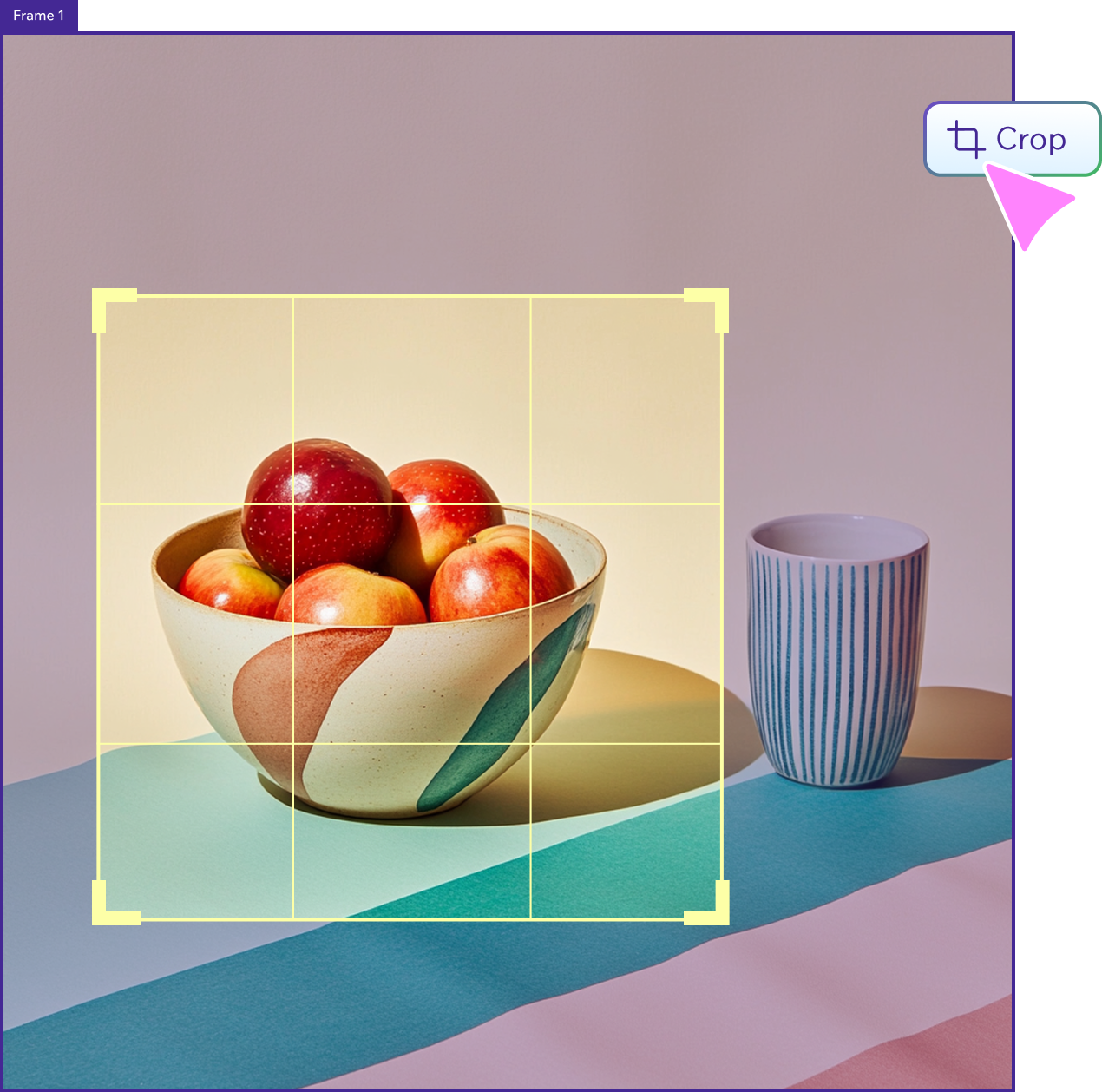
Find the right fit

Cut to the chase
Trim your photos in no time with our free image cropper. Frame shots exactly as intended, with preset aspect ratios and precise cropping tools that keep your visuals sharp and well balanced. Simply crop, adjust and download.
Go freestyle
Need a custom fit? Adjust the crop by dragging the edges until you’ve found the right composition. Our online image cropper is quick, flexible and helps you create perfectly balanced visuals for any project or platform.


Crop ‘em all
Save time by cropping multiple images at once. Make quick adjustments per image, then download everything together. It’s a simple way to keep your visuals consistent, whether you’re prepping a gallery or updating a project.
How to crop your images
Follow these steps to create perfectly cropped images in just a few minutes.
1. Upload your photo
Click upload or drag and drop your image. Our free image cropper supports JPG, PNG, and other common file types.
2. Sign in or create a Wixel account
To access your uploaded image and start cropping, log in or create a free Wixel account.
3. Select your crop area
Drag the handles to define your crop area. Adjust size and position to frame your subject exactly how you want.
4. Adjust dimensions and ratio
Choose from preset ratios or enter custom dimensions. Lock aspect ratio to maintain proportions while resizing.
5. Download and share
Download your final photo in high resolution—ready to use wherever you like.

See what else Wixel offers
FAQs
How do I crop an image?
Upload your image to our free image cropper, drag to select the crop area, adjust the ratios if needed, and download. It's perfect for editing headshots for a CV when using our resume builder, or refining images created with Wixel’s AI image generator.
Does cropping change the size or quality of an image?
No, cropping with our tool won’t compromise the quality of your photo. If you’d like to reduce your image file size for faster loading, you can use our free image compressor.
Why should I crop an image?
Cropping is great for focusing attention, removing distractions, or resizing images to fit specific dimensions on any project. Afterward, you can refine the image further using our AI photo editor.
Can I edit a photo after cropping it?
Absolutely. After cropping, you can touch up your image using our AI photo editor, extend the new frame with our AI image extender, or create additional visuals for your project with the AI art generator. You can also add text to a photo or compress it—all in one workflow.
Create with confidence
This file type isn’t currently supported
We support most popular file types including: .jpg, .jpeg, .png, .heic, .heif, and .svg. Please also make sure your file size is 25MB or less.


