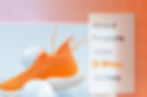
There are many aspects of your website design that can foster a good user experience—and many details that when overlooked, can ruin it. From the visual appeal of your site, to its layout, use of text and more, a good website requires a balance of good aesthetics and functionality.
Of all the elements to consider, one can make or break your site’s UX design: website navigation. An easily-navigable website will help users find the content they’re looking for, and offer them a positive experience that will encourage them to return.
Let’s look at why website navigation is important, and how you can provide users with a flawless user experience. Here, we dive into the basics, plus tips on how to design your site.
What is website navigation and why is it important?
Imagine the scene: You’ve been wanting a new bag for a while. Finally, you sit down, browse different designer’s eCommerce sites and pick your favorite. After deliberating, you’ve found the perfect bag and want to make your purchase. But once you're ready to pay—you can’t locate the “checkout” button.
After all that browsing, completing your purchase seems far too complicated. So eventually, you give up in favor of another brand.
Website navigation refers to what facilitates this user journey, and is impacted by the architecture of your site: the organization of links, menus and the connection between different pages on your website all play a role in navigating.
Good website navigation practices would avoid a scenario like the one above for your own brand. It impacts traffic, conversion, bounce rates—and is a determining factor in the user experience of your design.
What is a website navigation menu?
The heart of navigation lies in your website’s menu. A website menu is a series of linked items that help users navigate between the different pages or sections of the site.
This helps visitors find what they're looking for easily and quickly. It's typically a horizontal or vertical bar (although other creative layouts exist) containing a list of links to the most important pages and sections of your website.
Types of website navigation menus
There are several standard types of website navigation menus that are recognized throughout the online world. We've outlined these below, including visual examples from website templates. Depending on your design or whether or not you're following a flat architecture approach, any of these, when implemented with our best practices in mind, will help users find their way around your website with ease.
Horizontal navigation
This is a classic menu that usually appears at the header of your website. Running horizontally across the screen, a horizontal navigation menu will list the pages available on your site.
Because it’s a standard in web design, this type of menu is intuitive to use, and easy for visitors to find.

Dropdown navigation
While we do recommend limiting your menu items, if a website contains a lot of content, that’s not always possible. In such cases, you can create a dropdown menu. Dropdown menus are large lists or panels that open up to an array of options.
To avoid information overload, you can use design tools to create hierarchy within this element. Pay attention to typography and make sure each category and sub category stands out. You can also use extra space around each item so that visitors understand the distinction.

Hamburger menu
While this is primarily seen on mobile navigation, this simple three line icon is now being seen on many desktop versions of websites, too. The hamburger menu offers a minimal icon that doesn’t interfere with the website’s design and is especially useful when real estate is limited (like on mobile devices).

Sidebar
Sidebar menus are vertical menus placed on the left or right of a website. This is a list that is located on the side of your page. Your sidebar lists can be minimal, or can take center stage and become an integral part of the design.

Footer navigation
Your website footer is a great place to add your social media links, and any other important links that site visitors may find useful. It can also repeat the navigation menu at the top of your page.
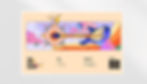
Website navigation tips
01. Plan navigation with a sitemap
When deciding to create a website, a little forward-thinking goes a long way. Clarify which features and pages your website requires, and what their hierarchy should be. Do you need an About Us page, a blog or an FAQ section? Which of these pages is most important or valuable for your site visitors?
To develop this hierarchy, it is a common practice to create a sitemap. A sitemap should include a list of all the main items of your user interface and all the sub-categories within them. Since it will form the base of your navigation menu, this practice should help you clearly indicate which pages are most important for visitors to access.
To create one, you can use any method you find most comfortable: write it by hand, present it as a flowchart or diagram, or type it out on a spreadsheet.
02. Prioritize your pages
When deciding on your hierarchy, consider where you want to lead visitors first. Your goals will depend on what kind of website you’re creating, but here are few guidelines to consider:
How will you direct visitors through your funnel?
What information is most valuable for you and your visitors?
What is the goal of visiting your website, and can visitors easily achieve it in your navigation menu?
These pages are part of your primary navigation, and should appear in your site’s main menu to make them as accessible as possible.
03. Stick to conventions
While it’s tempting to break the mold, there are times when it’s best to stick to best practices. After all, there’s a reason why hyperlinks generally appear blue, or why a logo will usually be placed in one of the top corners of a website. These familiar nuances, or design conventions, exist because they work.
You want visitors to seamlessly glide through your website. So, while we encourage letting your brand’s identity shine (please do implement web design trends and engaging design elements!), when it comes to navigation, emphasize clarity over aesthetic boldness.
04. Use a sticky menu
A sticky menu (also referred to as a “fixed” or “floating” menu) is a menu that stays put even as visitors scroll down your site. This is especially important for long-scrolling pages, since you don’t want visitors to journey all the way to the top of your site, just to reach another page.
There is also the option of adding a “Back to Top” button that will help users save time. Whichever solution you go for depends on your website’s design and layout, so take into account the different options when considering the most convenient form of navigation for your visitors.
To create a floating menu on Wix, you can simply go to "Add" on the left-hand side of the Editor, then “Menu” to choose which menu style you want to go for. Next, right-click on your menu and select “Pin to Screen.”
05. Limit the number of items in your menu
Keep your menu minimal, with a maximum of six or seven categories, so users can process the information and reach their desired pages faster. This way, users will be able to process the information easily and reach their desired pages faster.
If your site contains lots of information, you can break it down into sections using a dropdown menu. This means that when visitors hover over one item on your menu, a list of sub-categories will come up that they can choose from.
06. Add a search bar
A great navigation practice for content-heavy sites is adding a customized search bar. This tool can help users find what they want seamlessly—and fast. A search bar is especially useful for visitors who have less experience surfing the web, since it’s a familiar concept that they can understand intuitively.
In terms of the placement of your search bar, it is a good practice to keep it close to your menu. Just like your navigation menu, it can stay fixed in place when visitors scroll down your site to provide easy access to your site’s pages. On Wix, you can add a search bar by using drag and drop features embedded in the editor.
07. Label your menu clearly
Once you know which items will appear in your menu, you should think strategically about how to label them. In this case, the biggest priority is clarity—so refrain from using creative micro-copy and industry jargon.
Make sure your menu text is clear, descriptive, to the point and not too generic. If you’re not completely sure which wording will work better, you can try out two different versions and test them out by performing A/B tests on your site.
In addition to making sure items are findable, a descriptive navigation menu will also hint to Google and other search engines what topic your website is about.
08. Link your logo back to the homepage
Not doing this is a common web design mistake that can be easily avoided. Your menu does not need to include the word “Homepage” (in fact, if it does it may appear outdated). Instead, add your own logo at the top of each of your website’s pages and link it to the homepage. This will be a highly intuitive action for most of your users (hello again, web design conventions.)
Often, logos appear on the left-hand side of a website’s header, but the exact placement varies. The most important thing is that your logo will appear at the top of your site, in fairly close proximity to your menu.
09. Indicate what page the user is on
Nobody likes to feel disoriented—and there’s no exception when navigating a website. You can avoid this for visitors by making it clear where they are on your website.
One of the best, and most sophisticated, ways to do this is adding breadcrumbs to your site. Breadcrumb navigation is a method that displays the user’s location on a page in relation to the rest of the site, making it easy to maneuver.
Breadcrumbs are usually presented across the top of a page as a series of horizontal links separated by the “greater than” (>) symbol—but of course, you can use arrows or other imagery that stays in line with your site’s visual language.
A minimalistic option for sites with lengthy content is a status bar, which indicates to the user where they are when making their way through a specific page.
10. Ensure visitors can reach any page, from any page
A final tip and rule of thumb is that visitors should be able to navigate to any page they desire, from any page. Remember, not everyone will reach your site from its homepage. This means that any other page they land on should connect to the rest of your site.
An easy solution is to ensure that all pages are accessible from the menu, and that each page includes a menu. To make things even more intuitive, keep the website menu design consistent on every page, placing it in exactly the same spot to avoid confusion.
Pro tip: When considering the user experience of digesting lengthy pages of texts—such as long blog posts or landing pages—anchor links are another handy navigation tool to have in your arsenal.
These links live outside your navigation menu, generally placed at the top of a page to help visitors to skip irrelevant content, the the parts they're most interested in.
