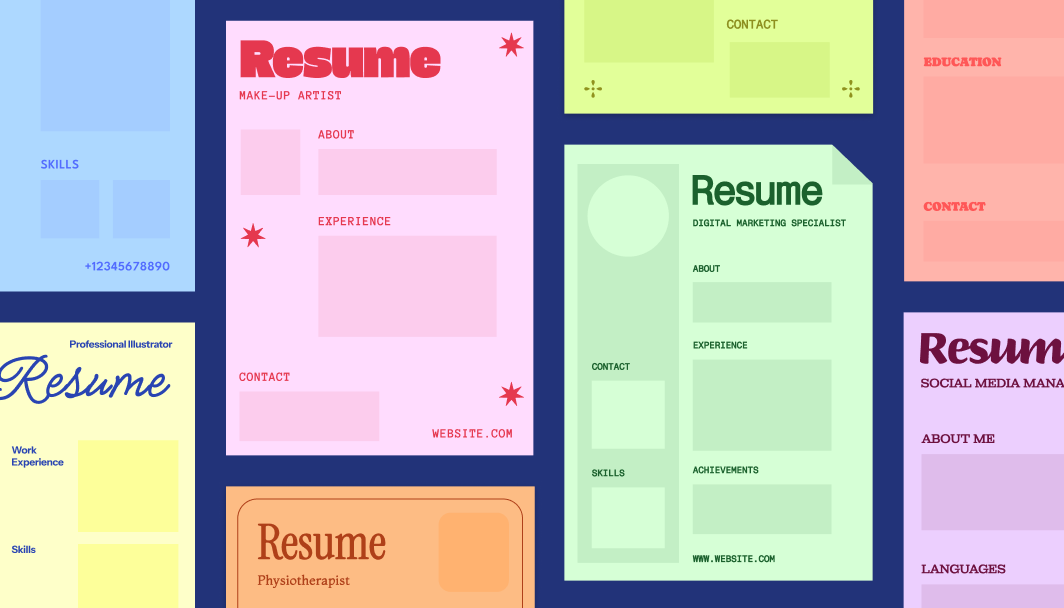Resume building simplified
Ready-made templates
Pick a layout that suits your field. Switch styles without losing content, then adjust fonts, color and spacing to match your goals.
AI tools for your headshot
Use our free AI resume builder to remove backgrounds and improve lighting, or use smart select to change elements like hairstyle or clothing for a more professional look.
Built for speed
Drop your experience into a polished layout and download when you’re ready. Keep a general resume and save tailored versions for specific roles.

How to create a resume using AI
1. Sign in or create a Wixel account
To use the free AI resume builder, you'll need to login or create a free Wixel account.
2. Choose a template or start blank
Start with the freedom of a blank page or browse Wixel’s library of templates to find a template that fits your field or career stage.
3. Customize your resume
Edit text, sections, fonts and color so the resume aligns with your experience and the roles you’re targeting.
4. Choose the format and quality
Pick your download settings. PDF is best for keeping layout and spacing intact.
5. Download your resume
Click download to save your AI generated resume and you’re ready to apply.
FAQs
How do I use an AI resume builder to create a resume?
Open Wixel’s AI resume builder, pick a template that fits your field, add your details, refine layout and typography, and export to PDF. For a professional headshot, create or enhance one with the AI portrait generator. You can reorder sections, tweak spacing for readability, and tailor the summary and skills to the job ad. Save a master copy, then duplicate and edit for different roles to keep each version targeted.
Can the AI resume builder suggest improvements and edits?
Wixel doesn’t rewrite your resume for you. You’ll get helpful prompts and formatting guidance, while the AI features focus on polishing visuals—background removal, quick enhancements, and smart select for small headshot tweaks. You keep control of the content.
Are there industry-specific templates for different careers?
Yes—Wixel offers templates for corporate, technical, and creative roles, and you can switch layouts without losing content. Choose a style that fits the job, then tailor headings, summaries, and skills to mirror the posting. If you don’t have a headshot, you can generate a fun, creative avatar with the avatar maker.
How can I download and use my AI-generated resume?
Export your resume as a high-quality PDF so formatting stays intact on email and job boards, and keep two or three versions tailored to different roles. Use clear, ATS-friendly filenames like "Firstname-Lastname-Role.pdf" and update the file whenever your skills or results change. If you need to share a link, store the PDF in a reputable cloud folder with view permissions and add it to your profile or application.
This file type isn’t currently supported
We support most popular file types including: .jpg, .jpeg, .png, .heic, .heif, and .svg. Please also make sure your file size is 25MB or less.