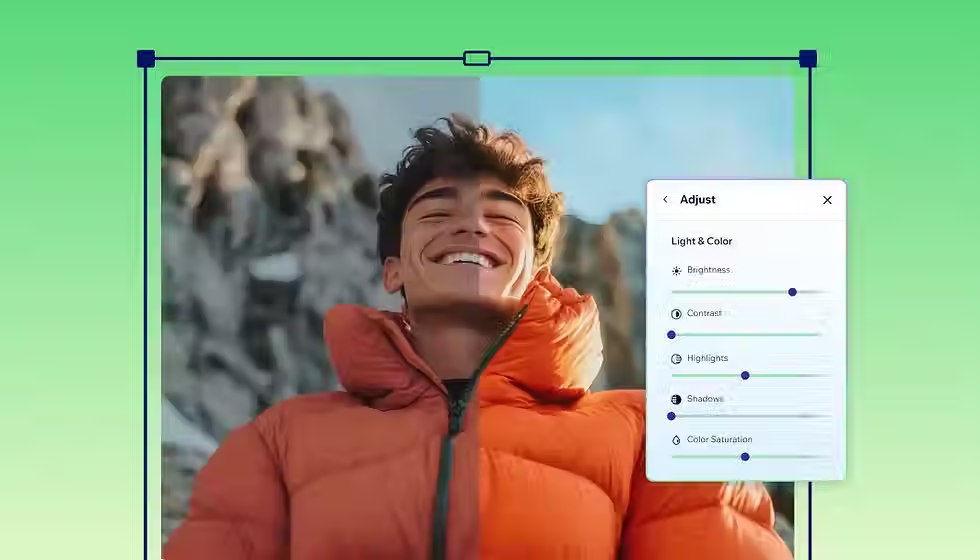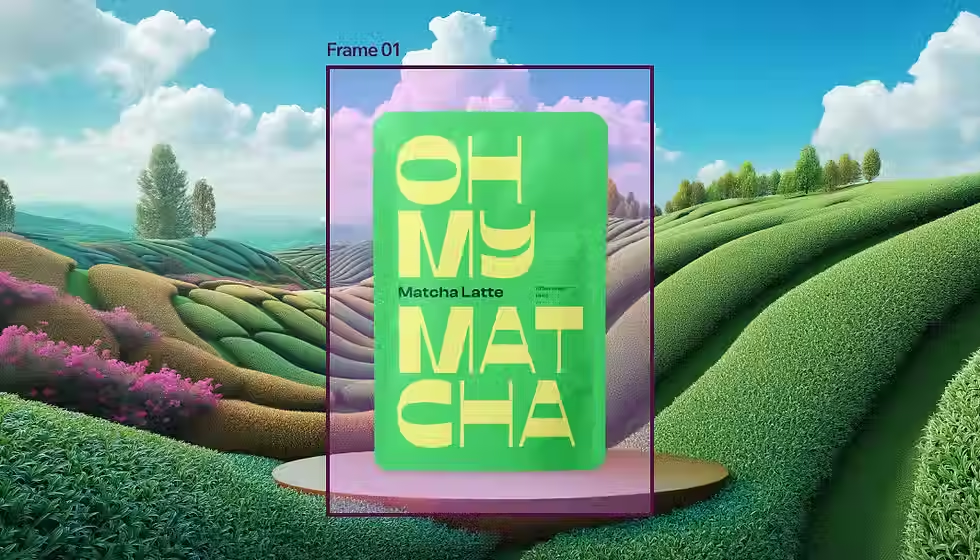Photo eraser
Make your photos look just right with Wixel’s AI photo eraser. Effortlessly remove objects or people so your images are ready to share or use in any project.
or
Drag and Drop

Go from almost-perfect to polished
.jpg)
Make flaws disappear
Pinpoint the object or person you want removed from your photo, and watch it disappear in seconds, leaving you with a clean and polished image that’s perfect for framing or sharing.
Erase with accuracy
Use our Smart Select feature to isolate the exact area you want removed. Wixel’s AI analyzes the surrounding textures, colors, and shadows to fill it in—making it look like nothing was ever there.

.jpg)
Take your photo further
Once you’ve cleaned up your photo with the AI image eraser, you can use Wixel’s visual creation tools to turn it into a standout invitation, social media post, or any other project you have in mind.
See what else Wixel offers
How to erase parts of a photo
1. Upload your photo
Choose the photo you want to edit and upload it to Wixel. We support a variety of formats.
2. Sign in or create a Wixel account
To erase a part of your image, you’ll need to log in or create a free Wixel account.
3. Select a section of the photo
Use Smart Select to mark a specific object or area of the photo you want removed.
4. Choose how to edit the photo
You can remove the selected area completely, or use AI to replace it with something else.
5. Download your photo
Click download to save your edited image.

Quickly remove objects or people from your photos by following these simple steps.
FAQs
What is the photo eraser?
Wixel’s image eraser tool lets you remove unwanted objects in a photo, using AI to automatically erase and fill the space based on what’s around it. It’s perfect for cleaning up photos before adding them to custom designs, like event invites made with Wixel’s invitation maker, or headshots when using our resume builder.
How do I erase part of a picture?
Upload your photo to Wixel and use the Smart Select tool to highlight the specific area or object you want to erase. Then you can seamlessly remove the object with AI.
Can I replace objects in a photo using Wixel?
Yes, instead of erasing something from a photo you can use AI to replace it instead. Just select the object, describe what you’d like to replace it with, and AI will generate and seamlessly blend the new object into your image.
Is Wixel’s photo eraser free?
Yes, Wixel’s photo eraser is free for anyone to try. Under the free plan you have a certain number of credits to remove objects with AI.
Create with confidence
This file type isn’t currently supported
We support most popular file types including: .jpg, .jpeg, .png, .heic, .heif, and .svg. Please also make sure your file size is 25MB or less.