Embedding Your Tumblr Blog and Posts
3 min read
Embed your Tumblr blog content on your Wix site by coping the embed code from Tumblr and pasting it in your Editor. You can choose to embed your entire Tumblr blog or a single blog post.
In this article, learn more about:
Embedding your Tumblr blog
Let your site visitors experience your Tumblr content by embedding your Tumblr blog on your Wix site.
To embed your Tumblr blog:
- Copy the following code:
<script type='text/javascript' src='https://blogname.tumblr.com/js'></script> - Replace "blogname" with your username. If you're using a custom domain, replace "blogname.tumblr.com" with your domain.
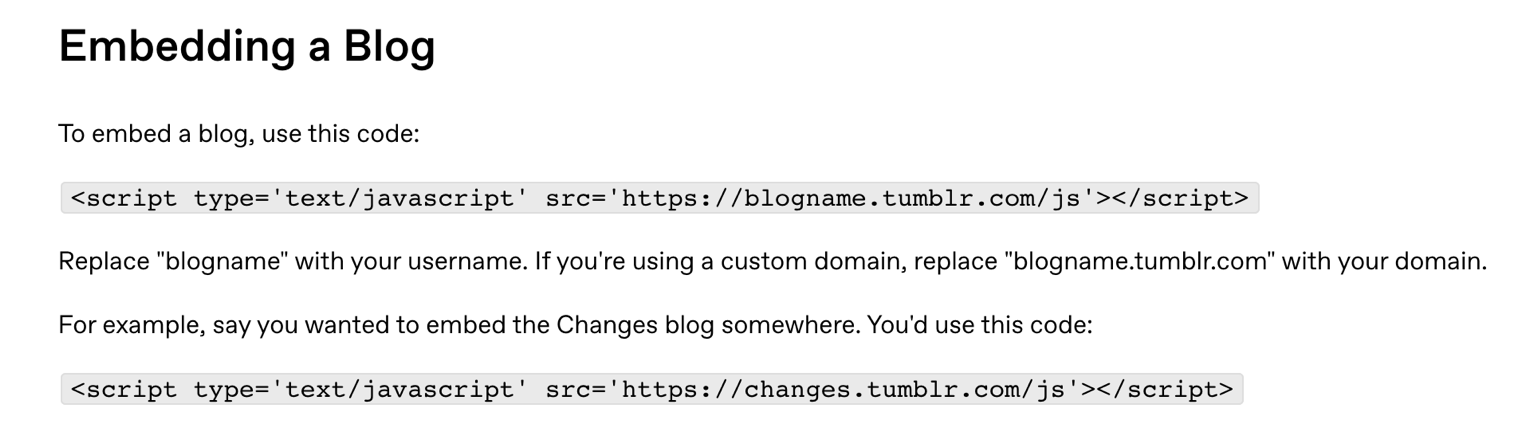
- Go to your Wix Editor.
- Click Add Elements
 on the left side of the Editor.
on the left side of the Editor. - Click Embed Code.
- Click Embed HTML.

- Copy and paste the code you modified from step 2 into the Add your code here (HTTPS only) field.
- Click Update.
- (Optional) Enter alt text that describes what you're embedding in the What's in the embed? Tell Google field.
- When ready, publish your site.
Embedding a single Tumblr post
Embed specific posts from your Tumblr blog on your Wix site. This is a great way to showcase additional content that your site visitors might like to see.
To embed a Tumblr post:
- Log in to Tumblr.
- Go to the social post that you want to embed.
- Click the Share icon
 .
. - Click Embed.
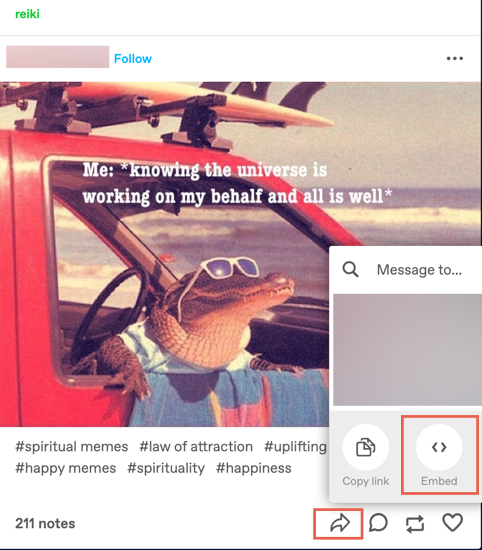
- Copy the code.
- Go to your Wix Editor.
- Click Add Elements
 on the left side of the Editor.
on the left side of the Editor. - Click Embed Code.
- Click Embed HTML.

- Paste the Tumblr code you previously copied.
- Click Update.
- (Optional) Enter alt text that describes what you're embedding in the What's in the embed? Tell Google field.
- When ready, publish your site.
Did this help?
|