Adding Languages in Wix Hotels
2 min read
You can add up to 14 languages in your Wix Hotels app to make it easier for people all over the world to book your property. Your guests can choose their language from a drop-down menu at the top of your Rooms List.
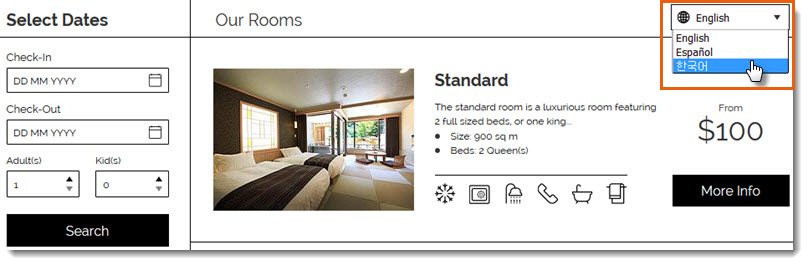
Note:
- Wix Hotels currently supports the following languages: English, Spanish, French, German, Italian, Portuguese, Korean, Japanese, Dutch, Danish, Norwegian, Polish, Russian, Swedish and Turkish.
- Adding languages to Wix Hotels is a premium feature only available when you upgrade Wix Hotels.
To add a language in Wix Hotels:
- Go to your site's dashboard.
- Click the Hotels tab on the left.
- Click the Languages tab.
- Click Create New.
- Click the Translate to drop-down menu and select a language.
- Do one of the following:
- Auto Translate:
- Click Auto Translate to instantly translate your text with Google Translate.
- (Optional) Manually edit the text. Click See Current Text to view original text for each field.
- Translate the texts yourself: Enter the translated text in the relevant fields. Click See Current Text to view original text for each field.
- Auto Translate:
- Click Save.
After you've added a language, you can enable or disable it at any time by clicking the toggle next to the relevant language on the Languages tab.
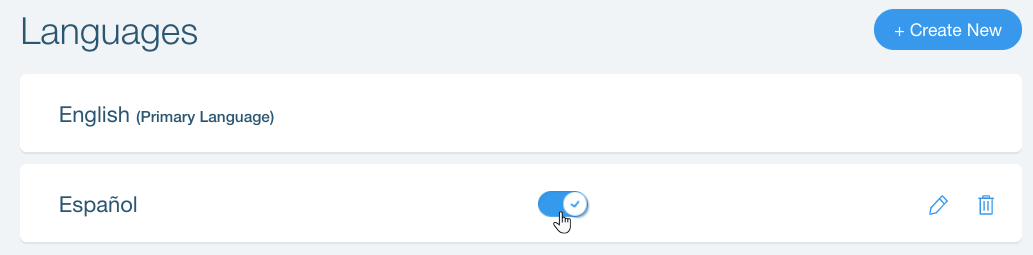
Tips:
- You can only use Auto Translate when adding a new language. To use auto translate for an existing language, first delete the language then add it again.
- You can also use Wix Multilingual to translate the rest of your site. Learn More
Did this help?
|