Moving a Connected Domain (Purchased Elsewhere) from One Wix Account to Another
3 min read
It is not possible to add a domain to more than one Wix account at a time. If you're trying to connect a domain that was purchased outside of Wix and is currently in another Wix account, you must first remove the domain from its current account, then add it to the relevant account.
Moving a Wix domain to another account?
The directions in this article apply to domains purchased outside of Wix. If you have a Wix domain and need to move it to another account, transfer your domain to the other Wix account.
Step 1 | Remove the Domain from Your Wix Account
- Sign in to the Wix account where your domain is currently added.
- Go to the Domains page.
Note: If you have more than one domain in your account, scroll to the relevant domain. - Copy your domain's DNS records.
Note: If your domain is connected by Pointing, skip ahead to step 4.
Show me how
4. Click the Show More icon  on the right and select Remove from Wix.
on the right and select Remove from Wix.
 on the right and select Remove from Wix.
on the right and select Remove from Wix.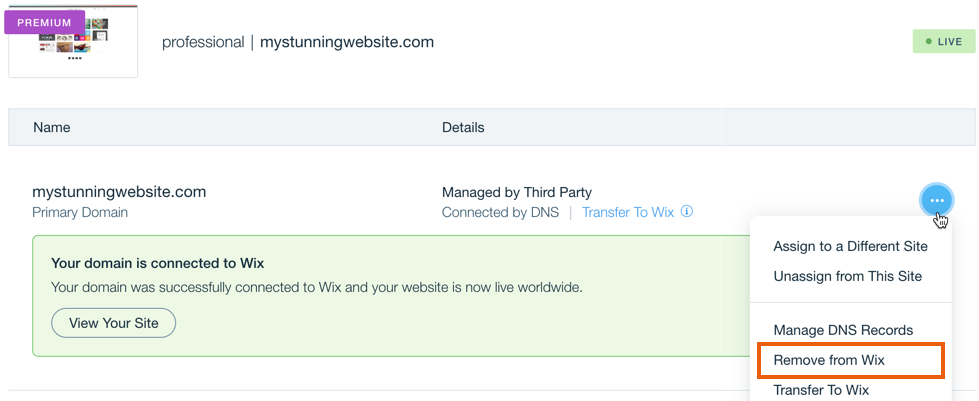
5. Click Remove Domain.
Step 2 | Add the Domain to Another Wix Account
- Sign in to the Wix account you're adding the domain within.
- Go to the Domains page.
- Click Connect a domain you already own.
Note: If you already have a domain in your account, click Add an Existing Domain, then select Connect a domain you already own. - Select the site you want to connect your domain to and click Next.
- Enter your domain name.
Note: If you're connecting your domain via pointing, click DNS next to Connection Method at the bottom of the page, select Pointing, then click Confirm. - Click Next.
- Follow the step-by-step instructions provided to set up the domain records in your domain host account. If you copied DNS records in step 1, make sure to set them up too. Learn How
- Click Verify Connection.
Important:
Click here if you do not have access to the account associated with the domain.
Did this help?
|

 next to Manage DNS Records.
next to Manage DNS Records. 