Changing the Currency in Your Invoice for Wix Services
6 min read
If you move to a new country, any Wix services that you have set to auto-renew will continue to be charged in your previous currency.
While there is no direct way to switch currencies, you can use the workarounds in this article to start getting billed in your new location's currency.
In this article, learn how to change the currency used to pay for your:
Changing the currency used to pay for your Premium plan
You can perform the following workaround to change the currency used to pay for your Premium plan. The process involves duplicating your site, moving the existing Premium plan there, and in the meantime, upgrading the original site from the new location.
Tip:
There are a number of steps involved, so it is a good idea to keep this article open as you follow the instructions.
To change the currency used to pay for your Premium plan:
- Cancel the Premium plan that you want to change:
- Go to Premium Subscriptions in your Wix account.
- Click the More Actions icon
 next to the plan associated with the relevant site.
next to the plan associated with the relevant site. - Click Cancel plan.
- Click Cancel Now.
- Duplicate the site that the plan is assigned to:
- Go to the dashboard of the site.
- Click the More Actions icon
 and click Duplicate Site.
and click Duplicate Site. - Enter a name for the duplicate site.
- Click Duplicate.
- Reassign the canceled Premium plan to the duplicate site:
- Go to Premium Subscriptions in your Wix account.
- Click the More Actions icon
 next to the relevant plan.
next to the relevant plan. - Click Assign to a Different Site and choose the duplicated site.
- Click Next.
- Click Assign.
- Upgrade the original site from your new location:
- Go to the dashboard of the original site.
- Click Upgrade on the left.
- Click Select under the Premium plan you want to purchase.
- Follow the steps to complete the purchase.
- Assign your domain back to your original site:
- Go to Domains in your Wix account.
Note: If you have more than one domain in your account, select the domain you want to reassign. - Scroll down to the Unassigned Domains section.
- Click the More Actions icon
 .
. - Click Assign to a Site.
- Choose a site from the options if there is more than one, then click Next.
- Click Assign.
- Go to Domains in your Wix account.
Changing the currency used to pay for your domain
In order to update the currency used on your invoice for a domain payment, you need to extend your domain subscription from your new geolocation.
To change the currency used to pay for your domain:
- Go to Domains in your Wix account.
Note: If you have more than one domain in your account, select the domain that was transferred. - Click Extend.
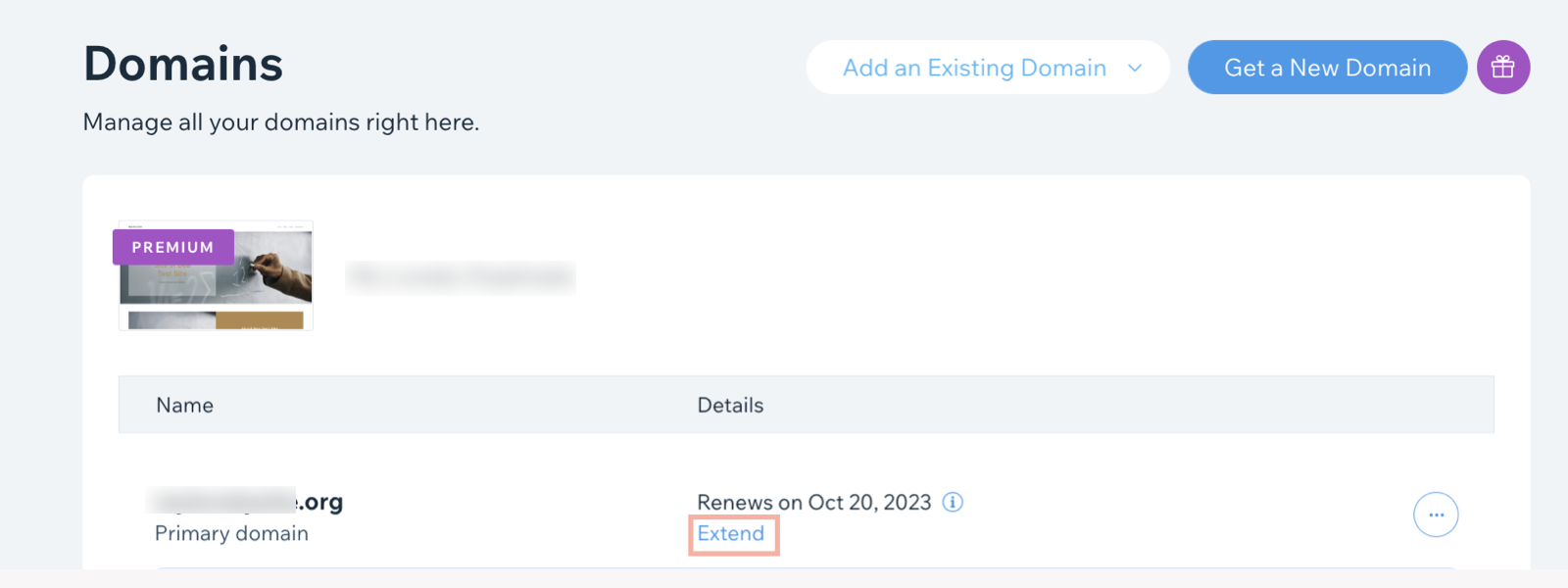
- Select the registration period.
- Click Continue.
- Enter (or edit) your contact information.
- Click Continue.
- Select a privacy option:
- Private Registration: Your contact details won't appear in the WHOIS domain information records. You can turn the privacy protection option on and off whenever you want. This option carries a small additional fee.
- Public Registration: Your information always remains public in the WHOIS domain information records. You can only change it to private when manually extending the domain registration.
- Click Continue.
- Select your payment method.
- Click Submit Purchase.
Changing the currency used to pay for your business email
To change the currency used to pay for your business email subscription, you need to cancel it (i.e. turn off auto-renew), then repurchase from your new location after your current subscription ends.
Important:
You can only change the currency used to pay for your business email at the end of your subscription period. This means that even if you cancel right now, you must wait for your business email subscription to end before repurchasing.
To change the currency used to pay for your business email:
- Turn off auto-renewal for your Business email:
- Go to Premium Subscriptions in your Wix account.
- Click the More Actions icon
 next to the relevant business email.
next to the relevant business email. - Click Cancel Business Email.
- Select the I still want to cancel checkbox.
- Click Cancel Business Email. This turns off auto-renewal.
- (After your subscription ends) Repurchase the business email from your new location:
- Go to Business Email in your Wix account.
- Click Get a Business Email next to the relevant domain.
- (Optional) Click the Add icon + to purchase additional mailboxes.
- Enter your email prefix(es).
- Click Continue.
- Choose which Google Workspace plan you want from the options listed.
- Choose a business email subscription: Monthly or Yearly.
- Click Get it.
- Enter your credit card information.
- Click Submit Purchase.
Changing the currency used to pay for your Apps
To change the currency used to pay for your App subscriptions, cancel them (i.e. turn off auto-renew) and repurchase from your new location after your subscription ends.
Important:
You can only change the currency used to pay for your App at the end of the subscription period. This means that even if you cancel right now, you must wait for your subscription to end before repurchasing.
To change the currency used to pay for your App subscriptions:
- Go to Premium Subscriptions in your Wix account.
- Click the More Actions icon
 next to the relevant app.
next to the relevant app. - Click Cancel App.
- Select Cancel auto renew and click Submit.
- Click the More Actions icon
- (After your subscription ends) Upgrade the App from your new location, in your Editor or your site's dashboard:
Upgrade the app from your Editor
Upgrade the app from your site's dashboard
FAQs
We are here to help with all your questions. Click a question below to learn more.
How does the workaround for changing my currency work?
Can Wix change the currency on my past invoices?
I followed your instructions but I am being billed in USD. Why hasn't my currency updated to match my current location?
Did this help?
|
 on the left side of the Editor.
on the left side of the Editor. at the top of Editor X.
at the top of Editor X. or select Settings and click Upgrade.
or select Settings and click Upgrade.