Tutorial: Viewing Your Email Campaign Statistics
3 min read
You can view your email campaign statistics from your Email Marketing dashboard. To learn how to access it, click here.
For each email campaign, you can view the total number of people your email was sent to, the total email and web views and the total number of clicks on each email campaign. You can view even more detailed statistics by clicking Full Stats  on each email campaign.
on each email campaign.
 on each email campaign.
on each email campaign.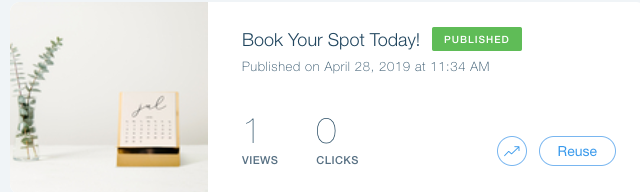
Note:
It may take up to 24 hours for the information in your Email Marketing tab to update.
Quick View Statistics
Under each email campaign in your Email Marketing tab, you can view the following statistics:
- Sent: Total number of people your email campaign was sent to.
- Views: Total number of people that viewed your email campaign both via email and web.
- Clicks: Total number of people that clicked your email campaign both via email and web.
Accessing Your Full Campaign Statistics
You can view detailed statistics for each email campaign you send.
To access your full campaign statistics:
- Go to your site's dashboard.
- Click Marketing Tools on the left.
- Click Email Marketing.
- Click Full Stats next to the relevant campaign.

Understanding Your Campaign Statistics
Clicking Full Stats under an email campaign in your Email Marketing tab opens detailed statistics about that newsletter.

Easily navigate between your campaigns' statistics by clicking the arrow next to the campaign's name and selecting the relevant one from the drop-down menu:
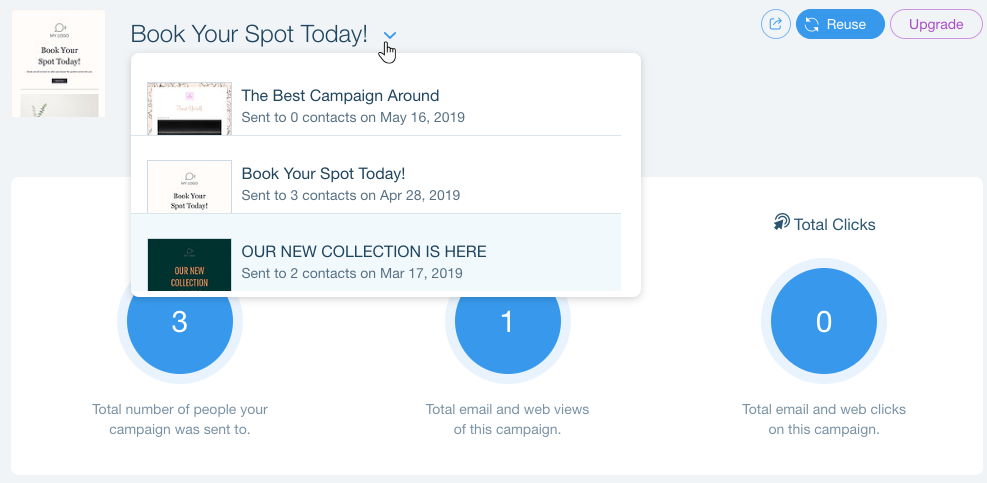
Under Your Email Stats, you can view your contact statistics for each action. For example, you can see which of your contacts opened the campaign, who didn't receive it and more. Click each action in the left side menu to see detailed information about it.
Note:
It usually takes a day for your contacts to read your email campaigns and only then you can see how it fully performed.
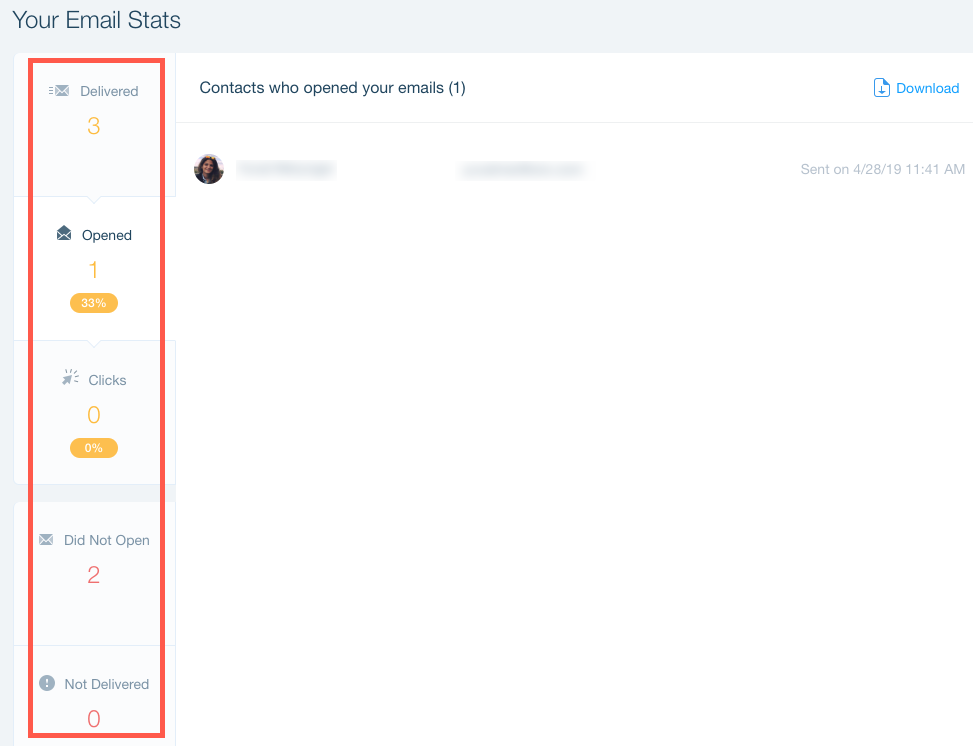
Clicking Not Delivered on the left menu shows the contacts who did not receive your campaign. There are various reasons for your email campaign to not get delivered:
- Bounced: These people didn't get the email as there may be a problem with their email address or their mailboxes might be full. Don't send to these contacts again.
- Spam: Your email address has been marked as spam and your newsletters are sent to these contact's spam folder. Don't send to these contacts again.
- Rejected: These contacts have rejected your email. Don't send to these contacts again.
Note: Due to changes in Yahoo, AOL and Ymail's DMARC email policy,Wix Email Marketing email campaigns sent from a @hotmail.com @yahoo.com, @aol.com or @ymail.com email address will likely be rejected by its recipients. Click here to read more.
If a contact does not receive an email campaign for these reasons, the contact is automatically added to the Bounced group in Contacts. Changing, editing or deleting a contact in the Bounced group removes it from the group.
Important:
We automatically remove these email addresses from sending lists for future email campaigns to help improve your email sending reputation.
Did this help?
|