Roles & Permissions: Inviting People to Collaborate on Your Site
4 min read
Invite people to collaborate on your site with Roles & Permissions. Each role includes a list of permissions, so you can control who can make changes on your site and dashboard. You can change collaborator roles, create custom roles, and remove collaborator access as needed.
In this article:
Inviting people to collaborate on your site
Send invitations to people you want to work with you on your site through Roles & Permissions in your site's dashboard. From here you can choose which role you want them to have or create a custom role.
To send an invite:
- Go to Roles & Permissions in your site's dashboard.
- Click Invite People.
- Enter your collaborator’s email address.
- Select the checkbox next to the relevant role/s.
- Click Send Invite.
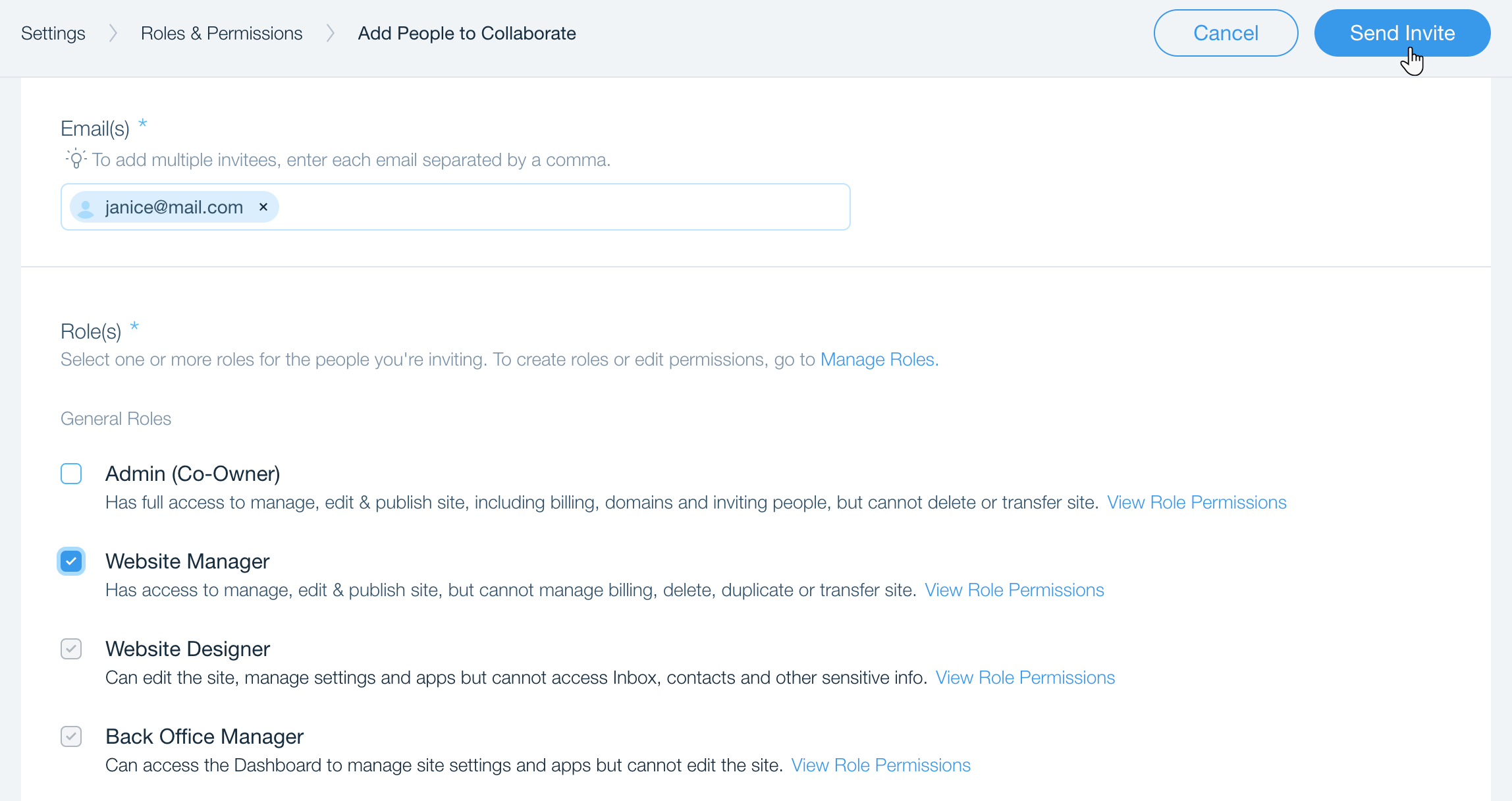
Checking the status of a collaborator invitation
To find out if a collaborator has accepted their invitation, go to Roles & Permissions in your site's dashboard. If there is a 'PENDING' label next to their name, they have not yet accepted your invite.
In the 'Joined on' column, you can find out when you sent the invite, and how many days are left until their invite expires. Invitation emails are valid for 30 days.
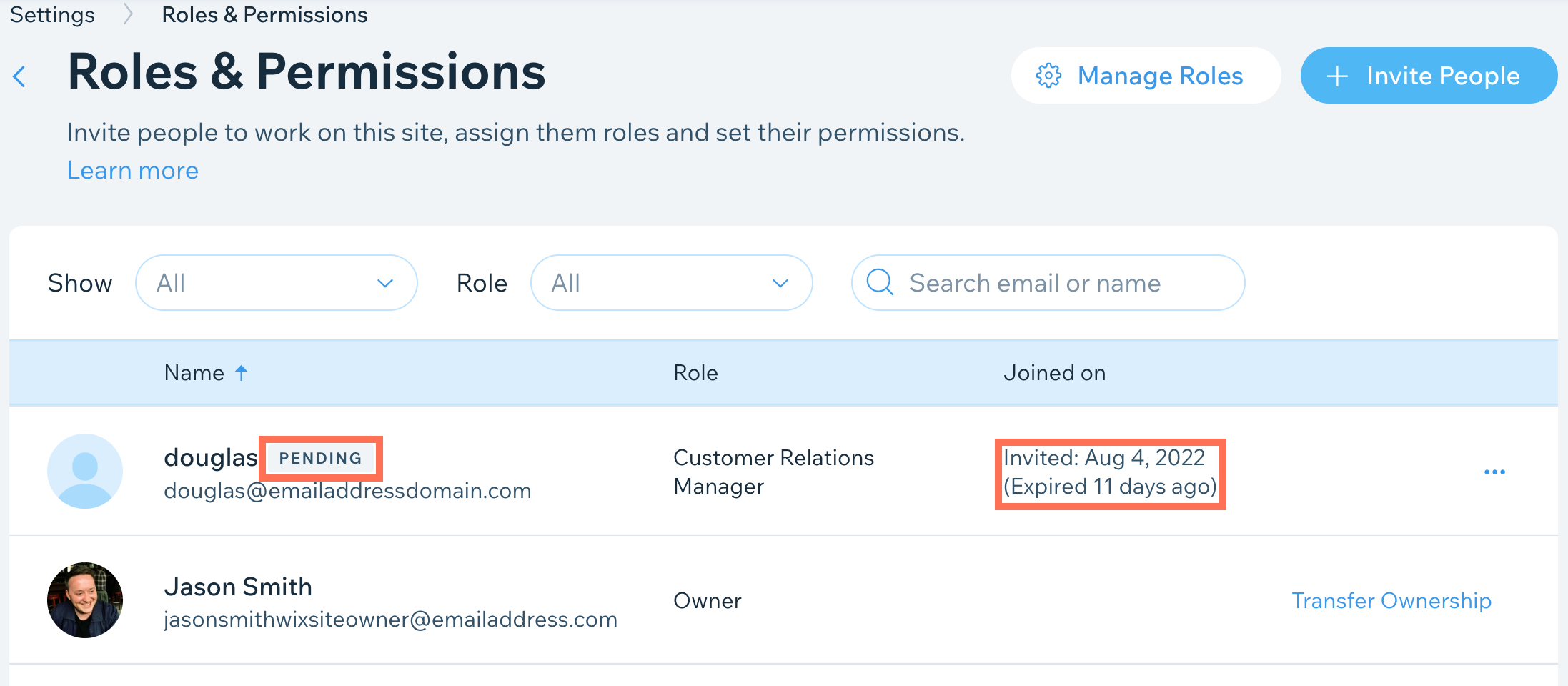
Resending an invitation
You can resend a collaborator invitation at any time before it has been accepted, even if the invitation has expired. You can choose to resend the invitation via email through Wix or to retrieve a link to the invitation and send it directly to your collaborator.
To resend an invitation:
- Go to Roles & Permissions in your site's dashboard.
- Hover over the relevant person and click the More Actions
 icon.
icon. - Choose how you want to resend the invitation:
- Send it through Wix: Click Resend Invite. Wix will resend the invitation to the email address that you entered.
Tip: Ask your collaborator to check their spam folder if they don't see it. - Send it myself: Click Get Invite Link. The link is automatically copied to your clipboard. Paste it in an email or chat message to your collaborator.
Note: This feature is currently not available in Safari.
- Send it through Wix: Click Resend Invite. Wix will resend the invitation to the email address that you entered.
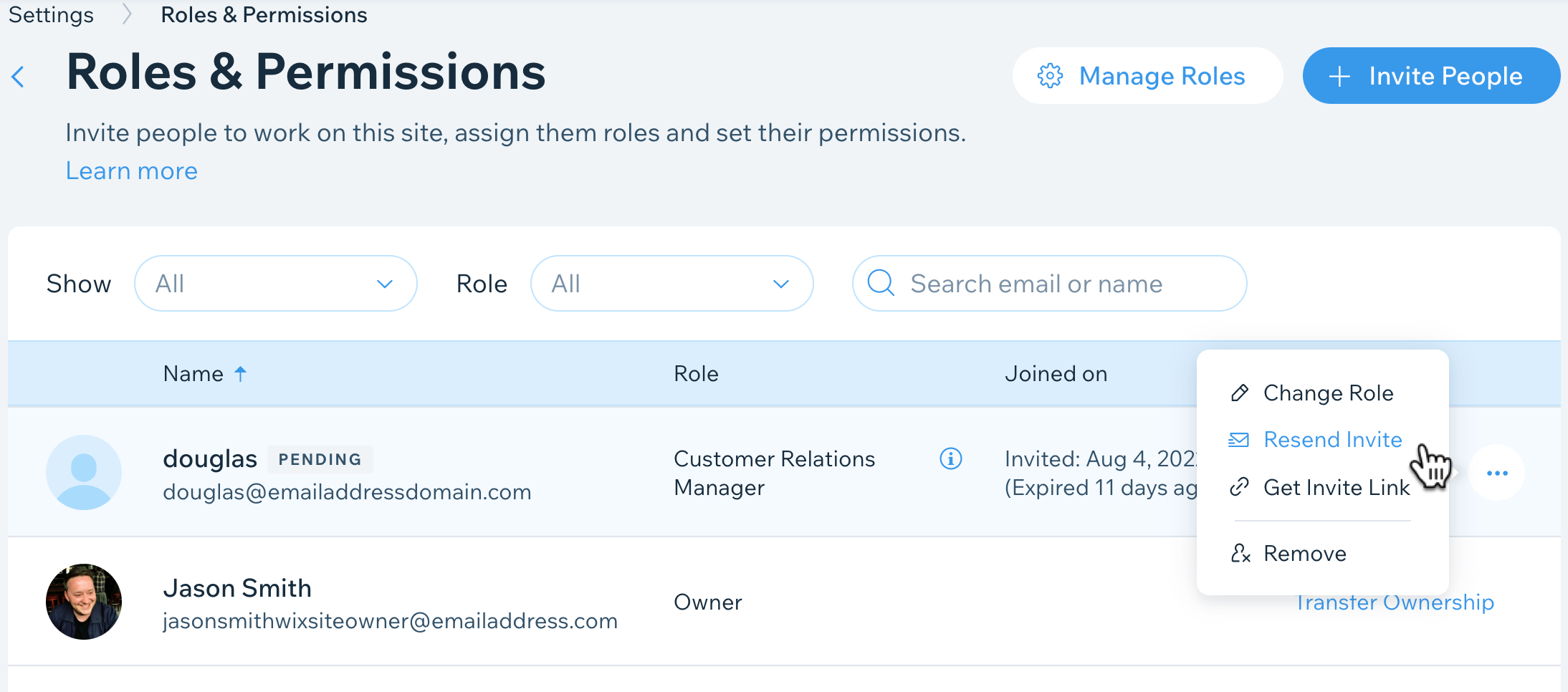
FAQs
What do people see when they're invited to collaborate on a site?
What role should I give my collaborator?
Can collaborators invite other people to work on my site?
I sent an invitation to the wrong email address, what should I do?
Did this help?
|
